Parking Assist Monitor System (W/ Side Monitor System) -- Diagnosis System |
| PARKING ASSIST MONITOR DIAGNOSIS SYSTEM (w/ Side Monitor System) |
For parking assist monitor system (w/ Side Monitor System) diagnosis, signals received by the parking assist ECU can be checked and the parking assist monitor system (w/ Side Monitor System) can be calibrated, adjusted and checked using the multi-display assembly.
- NOTICE:
- Depending on the parts that are replaced or operations that are performed during vehicle inspection or maintenance, calibration of other systems as well as the parking assist monitor system (w/ Side Monitor System) may be needed (Click here).
- HINT:
- The displayed screens and items may differ depending on vehicle specifications.
| DIAGNOSIS SCREEN TRANSITION (during parking assist ECU initialization) |


| DIAGNOSIS SCREEN TRANSITION (after parking assist ECU initialization) |

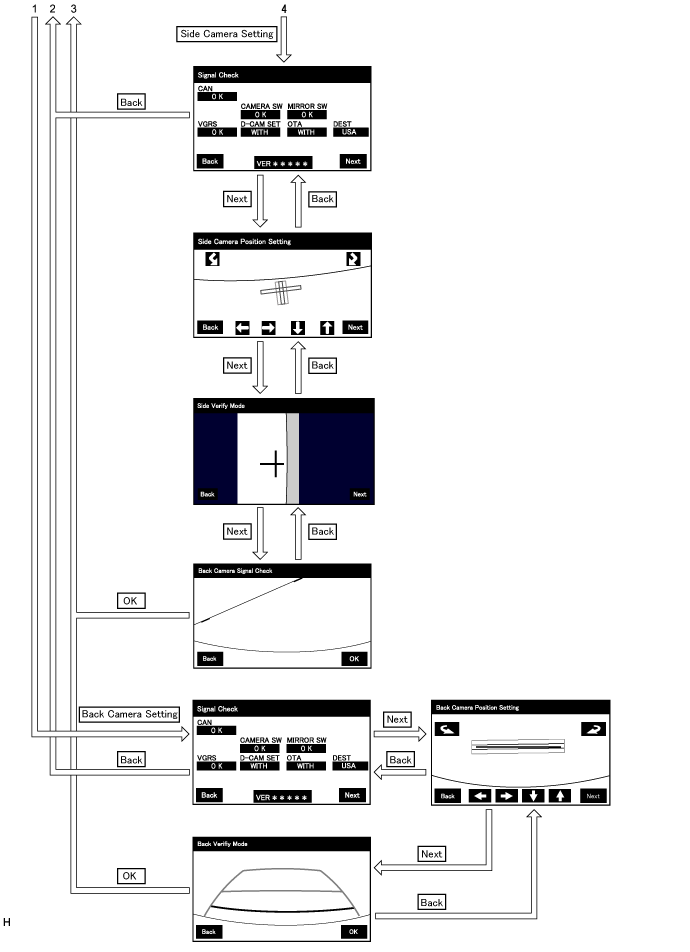
| DIAGNOSTIC MODE |
Start diagnostic mode (Click here).
Failure diagnosis (Click here).
System check (check using system check mode screen) (Click here).
Finish diagnostic mode (Click here).
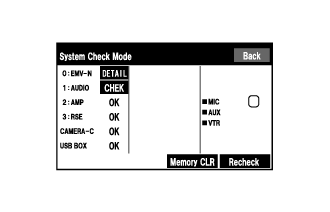 |
| SIGNAL CHECK (parking assist ECU input signal) |
Start diagnostic mode (Click here).
Select "Function Check/Setting" on the [Service Menu] screen to display the [Function Check/Setting] screen.
Select "Camera Setting" on the [Function Check/Setting] screen.
- HINT:
- After "Camera Setting" is selected, the screen transitions differ depending on whether initialization of the parking assist ECU was performed after parking assist ECU replacement.
Parking Assist ECU Initialization Screen Transition Not performed [Signal Check] screen Performed [Mode Setting] screen When the screen changes to the [Mode Setting] screen, select "Back Camera Setting" to display the [Signal Check] screen.
- HINT:
- To select a grayed out item, select and hold the item for 2 seconds or more.
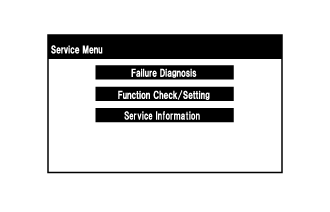
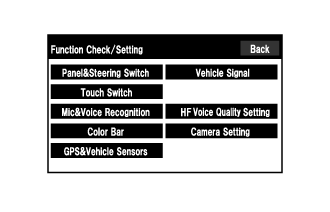

Signal Check:
On the [Signal Check] screen, it is possible to inspect the state of signals sent to the parking assist ECU and check the settings.
Item Inspection Detail Note CAN Speed signal input When "CHK" (red) is displayed, selecting "Next" will not change to the next screen. CAMERA SW Front and side monitor main switch signal input MIRROR SW Outer rear view mirror retract signal input VGRS* VGRS signal input D-CAM SET Driver side camera information signal input - OTA Off-road turn assist function information input - DEST Destination code signal input - - *: w/ Variable Gear Ratio Steering System
- HINT:
- When "CHK" (red) is displayed, perform inspections based on the result of the following inspections.
- If performing the adjustment after proceeding to the next screen, confirm that all items display "OK" (blue) before selecting "Next".
- *: w/ Variable Gear Ratio Steering System
CAN inspection:
- HINT:
- If "CHK" (red) is displayed for "CAN", check for DTCs and perform troubleshooting based on the output DTCs (Click here).
CAMERA SW inspection:
Check that "OK" (blue) is displayed for "CAMERA SW" and select "OK".
Check that "OK" (blue) changes to "CHK" (red). Press the front and side monitor main switch assembly and check that "CHK" (red) returns to "OK" (blue).
- HINT:
- If "CHK" (red) remains displayed or the "CAMERA SW" inspection result is not normal, perform troubleshooting according to Problem Symptoms Table ("CHK" message(s) are displayed on the [Signal Check] screen) (Click here).
MIRROR SW inspection:
Check that "OK" (blue) is displayed for "MIRROR SW" and select "OK".
Check that "OK" (blue) changes to "CHK" (red). Press the outer mirror switch and check that "CHK" (red) returns to "OK" (blue).
- HINT:
- After operating the outer mirror retract switch, if the outer mirror remains in the retracted state, return the outer mirror to the driving position. If "CHK" (red) remains displayed or the "MIRROR SW" inspection result is not normal, perform troubleshooting according to Problem Symptoms Table ("CHK" message(s) are displayed on the [Signal Check] screen) (Click here).
VGRS inspection (w/ Variable Gear Ratio Steering System):
- HINT:
- If "CHK" (red) is displayed for "VGRS", check for DTCs and perform troubleshooting based on the output DTCs (Click here).
D-CAM SET inspection:
Check that "WITH" (blue) is displayed for "D-CAM SET".
OTA inspection:
Check that displayed for "OTA" is matched off-road turn assist function for vehicles.
DEST inspection:
Check that displayed for "DEST" is matched destination code for vehicles.
Finish diagnostic mode (Click here).
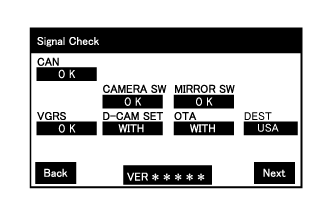 |
| CALIBRATION WHEN SERVICING VEHICLE |
- NOTICE:
- Depending on the parts that are replaced or operations that are performed during vehicle inspection or maintenance, calibration of other systems as well as the parking assist monitor system (w/ Side Monitor System) may be needed (Click here).