Audio And Visual System (For Radio And Display Type) -- Operation Check |
| CHECK PANEL & STEERING SWITCH |
- HINT:
- The radio and display receiver assembly panel switches are checked in the following procedure.
- Illustrations may differ from the actual vehicle screen depending on the device settings and options. Therefore, some detailed areas may not be exactly the same as on the actual vehicle screen.
- Some of the following functions may also differ from the actual vehicle depending on the device settings and options.
Enter diagnostic mode (Click here).
Select "Function Check/Setting" from the "Service Menu" screen.
Select "Panel&Steering Switch" from the "Function Check/Setting I" screen.
Panel & Steering Switch Check Mode
Operate each switch and check that the number of switches pushed and the switch conditions are correctly displayed.
Screen Description Display Content *a: Switch condition "Pushed" is displayed when any switch is pushed *b: Number of pushed switch - Number of switches pushed at once is displayed
- If more than 3 switches are pushed at once, "More than 3" is displayed
*c: Rotary switch direction Direction of rotary switch is displayed - NOTICE:
- When the "SET UP" or "MENU" is pressed and held for 3 seconds or more, diagnostic mode will be canceled.
- Number of switches pushed at once is displayed
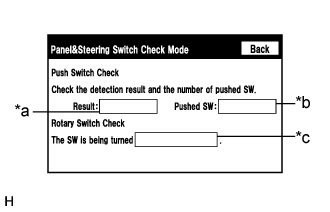
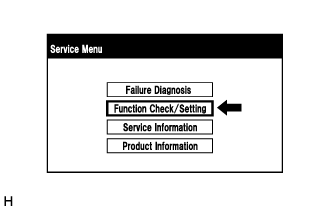 |
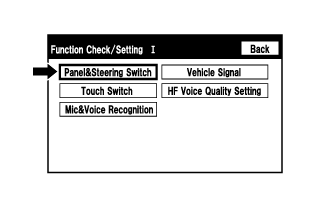 |
| CHECK TOUCH SWITCH |
- HINT:
- The touch switches on the screen are checked in the following procedure.
- Illustrations may differ from the actual vehicle screen depending on the device settings and options. Therefore, some detailed areas may not be exactly the same as on the actual vehicle screen.
Enter diagnostic mode (Click here).
Select "Function Check/Setting" from the "Service Menu" screen.
Select "Touch Switch" from the "Function Check/Setting I" screen.
Touch Switch Check
Touch the display anywhere in the open area to perform the check when the "Touch Switch Check" screen is displayed.
- HINT:
- A "+" mark is displayed where the display is touched.
- The "+" mark remains on the display even after the finger is removed.
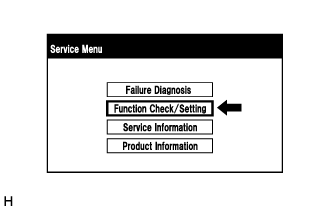 |
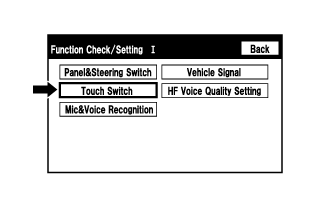 |
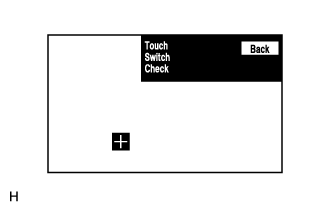 |
| CHECK MICROPHONE |
- HINT:
- The microphone and microphone input level are checked in the following procedure.
- Illustrations may differ from the actual vehicle screen depending on the device settings and options. Therefore, some detailed areas may not be exactly the same as on the actual vehicle screen.
Enter diagnostic mode (Click here).
Select "Function Check/Setting" from the "Service Menu" screen.
Select "Mic&Voice Recognition" from the "Function Check/Setting I" screen.
Microphone and Voice Recognition Check
When speaking into the microphone, check that the microphone input level meter changes according to the input level.
Screen Description Display Content *a: Microphone input level meter Monitors the microphone input level every 0.1 seconds and displays the results in 8 different levels *b: Recording switch* Starts recording *c: Stop switch* Stops recording and playing *d: Play switch* Plays the recorded voice *e: Recording indicator* Comes on while recording - *: w/ Recording Function
- *: w/ Recording Function
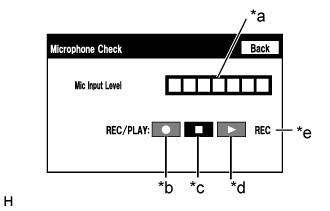
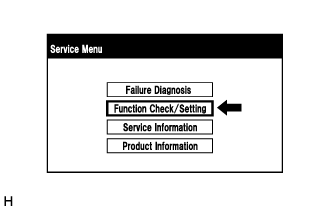 |
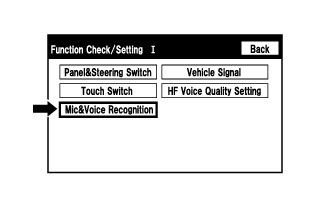 |
| CHECK VEHICLE SIGNAL |
- HINT:
- Vehicle signals received by the radio and display receiver assembly are checked in the following procedure.
- Illustrations may differ from the actual vehicle screen depending on the device settings and options. Therefore, some detailed areas may not be exactly the same as on the actual vehicle screen.
Enter diagnostic mode (Click here).
Select "Function Check/Setting" from the "Service Menu" screen.
Select "Vehicle Signal" from the "Function Check/Setting I" screen.
Vehicle Signal Check Mode
When the "Vehicle Signal Check Mode" screen is displayed, check all the vehicle signal conditions.
Screen Description Display Content Battery Battery voltage is displayed IG Engine switch ON/OFF state is displayed PKB Parking brake ON/OFF state is displayed REV Reverse signal ON/OFF state is displayed SPEED Vehicle speed is displayed in km/h TAIL Tail signal (light control switch) ON/OFF state is displayed ADIM/TCAN Brightness state DIM (with) / BRIGHT (without) is displayed - HINT:
- Only items sending vehicle signals will be displayed.
- This screen displays vehicle signals received by the radio and display receiver assembly.
- This screen is updated once per second.

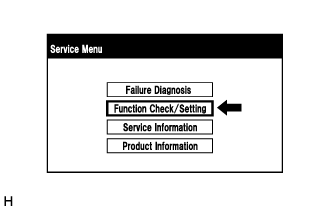 |
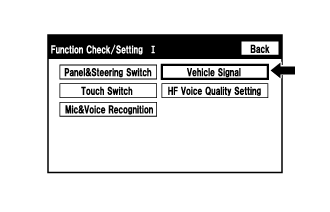 |
| CHECK HF VOICE QUALITY SETTING |
- HINT:
- The hands-free voice of a "Bluetooth" compatible phone can be adjusted using the following procedure.
- Illustrations may differ from the actual vehicle screen depending on the device settings and options. Therefore, some detailed areas may not be exactly the same as on the actual vehicle screen.
Enter diagnostic mode (Click here).
Select "Function Check/Setting" from the "Service Menu" screen.
Select "HF Voice Quality Setting" from the "Function Check/Setting I" screen.
Hands-Free Voice Quality Setting
Text in Illustration *a Numeric keypad *b Setting button *c Reset button - NOTICE:
- Sound quality may deteriorate when the receive voice level is changed more than necessary. For this reason, check that the received voice quality is still acceptable after changing this setting.
If necessary, refer to the table below to adjust the voice quality type with the numeric keypad.
When adjusting the settings, use the number pad on the screen to input the voice quality type according to the table.
Settings Parameter Target Phenomenon Voice Quality Type Effect of Changing Voice Quality Negative Effect of Changing Voice Quality A
(Noise)The other party hears background noise when listening to your voice 1000 The amount of background noise the other party hears when listening to your voice is reduced The volume of voice the other party hears when listening to your voice may temporarily drop B
(Noise)The other party hears a lot of background noise when listening to your voice 2000 The amount of background noise the other party hears when listening to your voice is sharply reduced. The volume of voice the other party hears when listening to your voice may temporarily drop. C
(Noise)The other party hears weak echoes 0100 The amount of echo is reduced (low level) Sound quality of the other party deteriorates (low level) D
(Noise)The other party hears strong echoes 0200 The amount of echo is reduced (high level) Sound quality of the other party deteriorates (high level) Settings (When Multiple Phenomena Occurred) Parameter Target Phenomenon Voice Quality Type Effect of Changing Voice Quality Negative Effect of Changing Voice Quality A+C The other party hears background noise and weak echoes when listening to your voice 1100 - The amount of background noise the other party hears when listening to your voice is reduced
- The amount of echo is reduced (low level)
- The volume of voice may drop temporarily
- Sound quality of the other party deteriorates (low level)
A+D The other party hears background noise and strong echoes when listening to your voice 1200 - The amount of background noise the other party hears when listening to your voice is reduced
- The amount of echo is reduced (high level)
- The volume of voice may drop temporarily
- Sound quality of the other party deteriorates (high level)
B+C The other party hears a lot of background noise and weak echoes when listening to your voice 2100 - The amount of background noise the other party hears when listening to your voice is sharply reduced
- The amount of echo is reduced (low level)
- The volume of voice may drop temporarily
- Sound quality of the other party deteriorates (low level)
B+D The other party hears a lot of background noise and strong echoes when listening to your voice 2200 - The amount of background noise the other party hears when listening to your voice is sharply reduced
- The amount of echo is reduced (high level)
- The volume of voice may drop temporarily
- Sound quality of the other party deteriorates (high level)
- HINT:
- The default value is "0000".
- Settings will be applied when the setting button is selected.
- If voice quality type values that are not in the table are input, the setting will not be applied and a positive effect may not be gained.
- If the quality of phone calls decreases due to the changed settings, return the settings to "0000" by pressing the "INIT" switch.
- The amount of background noise the other party hears when listening to your voice is reduced
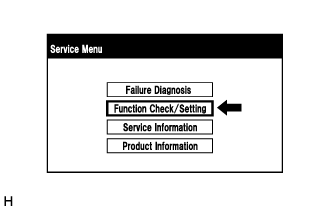 |
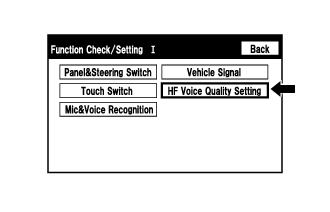 |
 |
| CHECK SPEAKER |
- This function is used when checking the speaker wiring and whether the speakers are functioning properly.
- Illustrations may differ from the actual vehicle screen depending on the device settings and options. Therefore, some detailed areas may not be shown exactly the same as on the actual vehicle screen.
Turn audio mode on and play any audio source.
- HINT:
- This audio source will be used for the speaker check.
Enter diagnostic mode (Click here).
Select "Failure Diagnosis" from the "Service Menu" screen.
Select "System Check" from the "Failure Diagnosis" screen.
Select "SPCheck ON" from the "System Check Mode" screen.
Check the speaker wiring and check that the speakers are functioning properly.
- HINT:
- Check that each speaker outputs sound from the selected audio source properly.
- "SPCheck OFF" is displayed during the speaker check.
- Sound can be heard from the speakers around the vehicle in order beginning from a speaker on the front side.
Sound stops when any of the following conditions are met:
The "SPCheck OFF" switch is pressed.
The engine switch is turned off.
Diagnostic mode is turned off.
The screen is changed to another screen.
Audio mode is turned off.
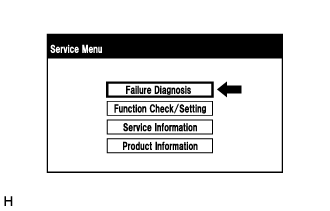 |
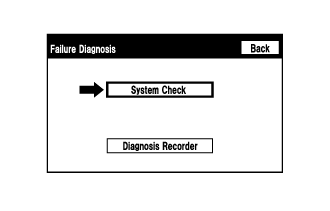 |
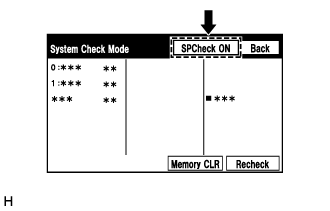 |
| CHECK SOFTWARE ERROR HISTORY |
- HINT:
- This function is used to check the cause when the radio and display receiver assembly screen is blacked out.
Check software error history.
Connect the GTS to the DLC3.
Turn the engine switch on (IG).
Turn the GTS on.
Enter the following menus: Body Electrical / Navigation System / Utility / Software Error History.
When an item is stored for Software Error History, record it before repairing the radio and display receiver assembly.
Software Error History Screen Description Error Description Trigger Detail Software Reset Navi Microcomputer Hexadecimal Number Audio Microcomputer CAN Microcomputer No Video Signal Front Monitor Rear Monitor MOST Cold Restart Always - HINT:
- Software Error History can store up to 5 history data items. If a new software error occurs when 5 data items have already been stored, the oldest data is cleared and the new data is stored.
- If an error that is unsupported by the GTS occurs, a "-" is displayed for the display items.
Clear software error history.
When DTCs are cleared using any of the following operations, Software Error History will be cleared as well (Click here).
- Cleared using the GTS.
- Cleared using the system check mode screen.
- Cleared using the unit check mode screen.
- Cleared using the GTS.
| CHECK OPTICAL DISC ERROR HISTORY |
- HINT:
- This function is used to check the cause when an optical disc error occurs.
Check optical disc error history.
Connect the GTS to the DLC3.
Turn the engine switch on (IG).
Turn the GTS on.
Enter the following menus: Body Electrical / Navigation System / Utility / Optical Disc Error History.
When an item is stored for Optical Disc Error History, record it before proceeding with troubleshooting.
Optical Disc Error History Screen Description Display Content Error Type Displays the type of error. Device Displays the malfunctioning device. Date Displays the date and time that the malfunction occurred. "Error Type" Screen Description Error Type Detection Condition Action Read Error When a disc read error occurs. Proceed to next suspected area shown in Problem Symptoms Table (Click here) Disc damaged/upside down/dirty When it is determined that any of the following is the cause of the disc read error: - The disc cannot be read.
- The disc cannot be read because of dirt or scratches.
- The disc cannot be read because it is inserted upside down.
Cannot determine disc type An unsuitable disc is inserted. DPS error When an error occurs while decoding MP3/WMA/AAC files. Some files are corrupt - When MP3/WMA/AAC files cannot be played back because they are unsupported.
- Even though the file extensions are MP3, WMA or AAC files cannot be played back because the header information cannot be read.
Some files cannot be found - When a disc without music data is played back.
- When there are no playable MP3/WMA/AAC files.
Copy protection violation When a file with copyright protection that cannot be played back is played back. "Device" Screen Description Device Content DVD-P Radio and display receiver assembly CD-P Radio and display receiver assembly - HINT:
- Optical Disc Error History can store up to 7 history data items. If a new optical disc error occurs when 7 data items have already been stored, the oldest data is cleared and the new data is stored.
- If an error that is unsupported by the GTS occurs, a "-" or blank is displayed for the display items.
- The disc cannot be read.
Clear optical disc error history.
When DTCs are cleared using any of the following operations, Optical Disc Error History will be cleared as well (Click here).
- Cleared using the GTS.
- Cleared using the system check mode screen.
- Cleared using the unit check mode screen.
- Cleared using the GTS.
| CHECK VIDEO DEVICE CONNECTION CHECK |
- HINT:
- This function is used to detect disconnection of the video devices.
- In order to inspect the RSE, a disc should be inserted into the radio and display receiver assembly.
Check Video Device Connection Check.
Connect the GTS to the DLC3.
Turn the engine switch on (IG).
Turn the GTS on.
Enter the following menus: Body Electrical / Navigation System / Utility / Video Device Connection Check.
When an item is stored for Video Device Connection Check, record it before proceeding with troubleshooting.
- HINT:
- DTCs are stored when errors are detected.
- Depending on the vehicle, some of the items are not displayed on the "Error Detected Image Line (Type)" screen.
Video Device Connection Check Screen Description Error Detected Image Line (Type) Areas to be Checked H/U - > Separate Display (GVIF) Not available H/U - > Full RSE (GVIF) Not available RSE - > Seat Back Display RH (GVIF) Not available RSE - > Seat Back Display LH (GVIF) Not available Rear Camera - > H/U (NTSC) NTSC video signal between the radio and display receiver assembly and television camera assembly IPA/BGM/PVM ECU - > Separate Display (GVIF) Not available IPA/BGM/PVM ECU - > H/U (NTSC) NTSC video signal between the radio and display receiver assembly and parking assist ECU IPA/BGM/PVM ECU - > H/U (GVIF) Not available
Clear video device connection check.
When DTCs are cleared using any of the following operations, Video Device Connection Check will be cleared as well (Click here).
- Cleared using the GTS.
- Cleared using the system check mode screen.
- Cleared using the unit check mode screen.
- Cleared using the GTS.