Navigation System (For Dvd) -- Operation Check |
| Check System Normal Condition |
If the cause of a symptom is any of the following, the corresponding symptom is normal; it is not a malfunction.
Symptom Answer A longer route than expected is chosen. Depending on the road conditions, the navigation ECU may determine that a longer route is quicker. Even when distance priority is high, the shortest route is not shown. Some paths may not be advised due to safety concerns. When the vehicle is put into motion immediately after the engine starts, the navigation system deviates from the actual position. If the vehicle starts before the navigation system activates, the system may not react. When driving on certain types of roads, especially new roads, the vehicle position deviates from the actual position. When the vehicle is driving on new roads not available on the map disc, the system attempts to match it to another nearby road, causing the position mark to deviate. The following symptoms are not a malfunction, but are caused by errors inherent in the GPS, gyro sensor, speed sensor and navigation ECU.
The current position mark may be displayed on a nearby parallel road.
Immediately after a fork in the road, the current vehicle position mark may be displayed on the wrong road.
When the vehicle turns right or left at an intersection, the current vehicle position mark may be displayed on a nearby parallel road.
When the vehicle is carried, such as on a ferry, and the vehicle itself is not being driven, the current vehicle position mark may be displayed in the position where the vehicle was until a measurement can be performed by GPS.
When the vehicle is driven on a steep hill, the current vehicle position mark may deviate from the correct position.
When the vehicle makes a continuous turn of 360°, 720°, 1080°, etc., the current vehicle position mark may deviate from the correct position.
When the vehicle moves erratically, such as when marking constant lane changes, the current vehicle position mark may deviate from the correct position.
When the ignition switch is turned to ACC or ON on a turntable while parking, the current vehicle position mark may not point in the correct direction. The same will occur when the vehicle starts to move.
When the vehicle is driven on a snowy road or a mountain path with tire chains installed or using a spare tire, the current vehicle position mark may deviate from the correct position.
When a tire is changed, the current vehicle position mark may deviate from the correct position.
- HINT:
- The diameter of the tire may change, causing a speed sensor error.
- Performing "tire change" in calibration mode will allow the system to correct the current vehicle position faster.
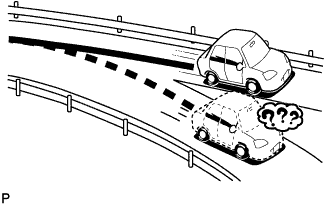
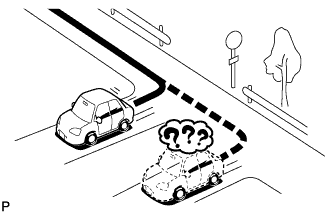
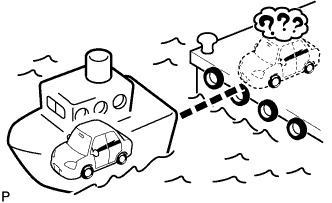

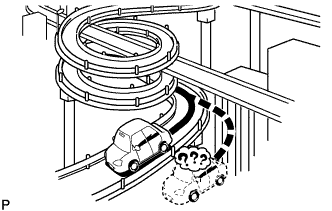
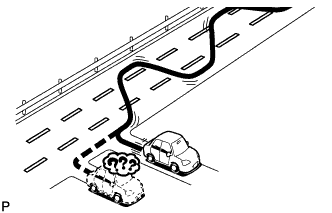


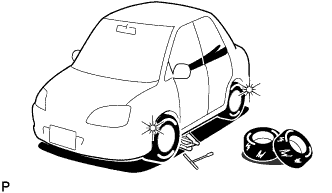
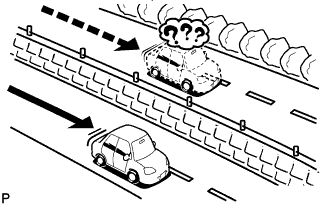 |
| Check Display Check Mode |
- HINT:
- Illustrations may differ from the actual vehicle depending on the device settings and options. Therefore, some detailed areas may not be exactly the same as on the actual vehicle.
Enter diagnostic mode (RAV4_ACA30 RM0000011BU05HX.html).
Select "Display Check" from the "Diagnosis MENU" screen.
Color Bar Check
- HINT:
- This mode checks the color display on the multi-display.
Select "Color Bar Check" from the "Display Check" screen.
Select a color bar from the "Color Bar Check Mode" screen.
Check the display color.
- HINT:
- The entire screen turns to the color or stripe selected.
- Touch the display to return to the "Color Bar Check Mode" screen.
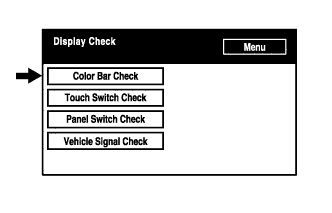
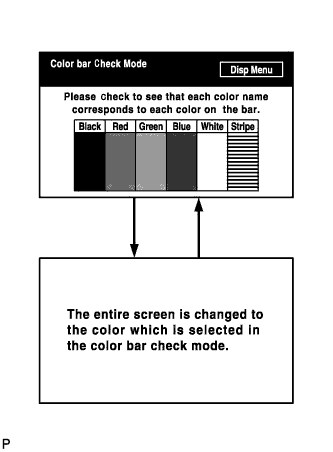
Touch Switch Check
Select "Touch Switch Check" from the "Display Check" screen.
Touch the display anywhere in the open area to perform the check when the "Touch Switch Check" screen is displayed.
- HINT:

- A "+" mark is displayed where the display is touched.
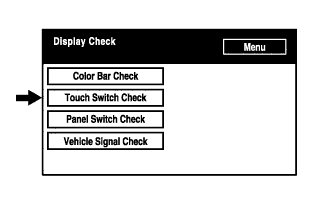
Panel Switch Check
Select "Panel Switch Check" from the "Display Check" screen.
Operate each switch and check that the switch name and condition are correctly displayed.
Display Contents *1: Pushed switch name - Name of pressed switch is displayed.
- If more than one switch is pressed, "MULTIPLE" is displayed.
*2: Rotary switch name Name of rotary switch is displayed. *3: Rotary switch direction Direction of rotary switch is displayed. - Name of pressed switch is displayed.


Vehicle Signal Check
Select "Vehicle Signal Check" from the "Display Check" screen.
When the "Vehicle Signal Check Mode" screen is displayed, check all the vehicle signal conditions.
- HINT:
- Only conditions having inputs are displayed.
- The input signals from the vehicle are updated once per second and if any have changed, the screen is updated.
- For details of this function, refer to Diagnosis Display Detailed Description in the System Description (RAV4_ACA30 RM000000NY601SX.html).
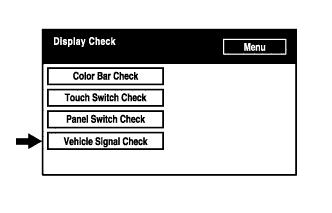
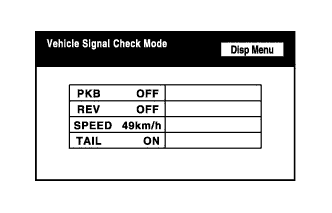
 |
| Check Navigation Check Mode |
- HINT:
- Illustrations may differ from the actual vehicle depending on the device settings and options. Therefore, some detailed areas may not be exactly the same as on the actual vehicle.
Enter Diagnostic Mode (RAV4_ACA30 RM0000011BU05HX.html).
Navigation Check
Select "Navigation Check" from the "Diagnosis MENU" screen.

GPS Information
- HINT:
- This mode displays GPS satellite information.
Select "GPS Information" from the "Navigation Check" screen.
When GPS information is displayed, check the GPS conditions.
- HINT:
- The input signals from the vehicle are updated once per second and if any have changed, the screen is updated.
- For details of this function, refer to Diagnosis Display Detailed Description in the System Description (RAV4_ACA30 RM000000NY601SX.html).


Vehicle Sensors
Select "Vehicle Sensors" from the "Navigation Check" screen.
Check all the signals and sensors when vehicle signal information is displayed.
- HINT:
- The input signals from the vehicle are updated once per second and if any have changed, the screen is updated.
- This screen displays vehicle signals input to the navigation ECU.
- For details of this function, refer to Diagnosis Display Detailed Description in the System Description (RAV4_ACA30 RM000000NY601SX.html).

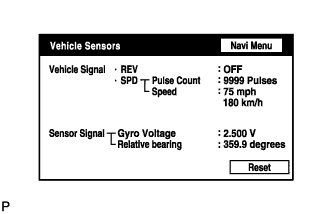
Color Bar Check
Select "Color Bar Check" from the "Navigation Check" screen.
Check each color of the color bar when the "NAVI Color Bar Check" screen is displayed.
- HINT:
- Colors will not be displayed full-screen as in "Display Check Mode".
- This screen displays the navigation ECU display colors.

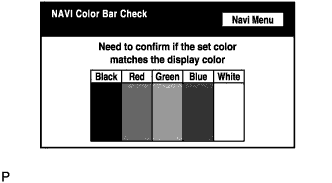
Parts Information
Select "Parts Information" from the "Navigation Check" screen.
Check the navigation and disc information when the "Parts Information" screen is displayed.
Screen Description Display Contents *1: Navigation ECU Manufacturer Navigation ECU manufacturer is displayed. *2: Navigation ECU Version Navigation ECU version is displayed. *3: Disc Manufacturer Map disc manufacturer is displayed. *4: Disc Version Map disc version is displayed.


Mic & Voice Recognition Check
Select "Mic & Voice Recognition Check" on the "Navigation Check" screen to display the "MICROPHONE & VOICE RECOGNITION CHECK" screen.
When a voice is input into the microphone, check that the microphone input level meter changes according to the input voice.
Push the recording switch and perform voice recording.
Check that the recording indicator remains on while recording and that the recorded voice is played normally.
- HINT:
- For details of this function, refer to Diagnosis Display Detailed Description in the System Description (RAV4_ACA30 RM000000NY601SX.html).

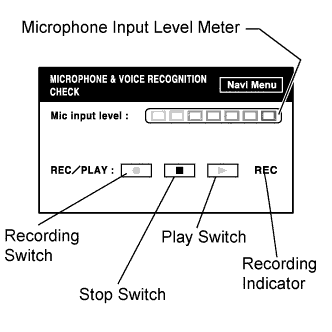
RDS-TMC Information
Select "RDS-TMC Information" from the "Navigation Check" screen.
- HINT:
- This function is only for Europe models.
- This mode checks the RDS-TMC signal status input to the navigation receiver assembly.
When RDS-TMC information is displayed, check the RDS-TMC conditions.


DVD Player Information
Select "DVD Player Information" from the "Navigation Check" screen.
Check for DTCs.
- HINT:
- This is the DVD player check function in the navigation ECU.
- For details of this function, refer to Diagnosis Display Detailed Description in the System Description (RAV4_ACA30 RM000000NY601SX.html).

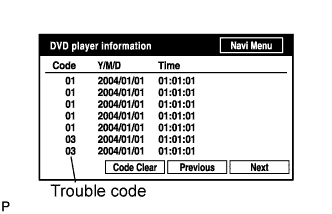
| Check "Bluetooth" TEL Check Mode |
- HINT:
- Illustrations may differ from the actual vehicle depending on the device settings and options. Therefore, some detailed areas may not be exactly the same as on the actual vehicle.
Enter diagnostic mode (RAV4_ACA30 RM0000011BU05HX.html).
Select ""Bluetooth" TEL Check" from the "Diagnosis MENU" screen.
"Bluetooth" Check
Select ""Bluetooth" Check" from the ""Bluetooth" Handsfree Check Menu" screen.
Select "Serial Communication Log" from the ""Bluetooth" Check Menu" screen.
The communication log data in the multi-display are displayed on this screen.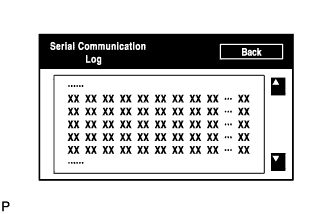
- HINT:
- The displayed data can be used as a reference.
Select "Software Version" from the ""Bluetooth" Check Menu" screen.
Check the software version of the "Bluetooth" module.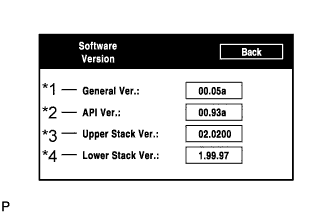
Screen Description Display Contents *1: General Version - Overall software version of "Bluetooth" module
- If any of the API version, upper stack version, or lower stack version is updated, the general version is upgraded.
*2: API Version API software version is displayed. *3: Upper Stack Version Upper stack version is displayed. *4: Lower Stack Version Lower stack version is displayed. - HINT:
- This function is controlled by the navigation receiver assembly.
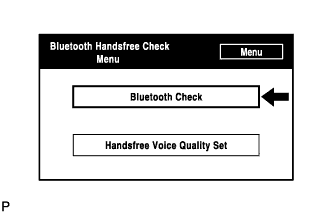
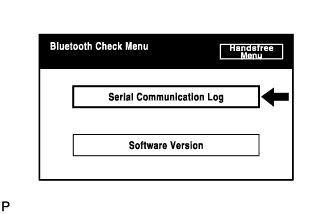
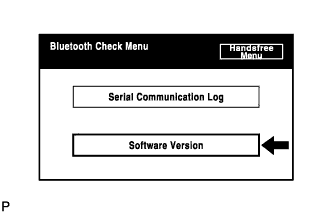
Handsfree Voice Quality Set
Select "Handsfree Voice Quality Set" from the ""Bluetooth" Handsfree Check Menu" screen.
Check the handsfree voice level (for 3ZR-FAE).
Screen Description Display Contents *1: Received voice level adjustment Setting for the voice level received from "Bluetooth" compatible phones. - NOTICE:
- Sound quality may deteriorate when the receive voice level is changed more than necessary. For this reason, check that the receive voice quality is still acceptable after changing this setting.
Check the handsfree voice level (except 3ZR-FAE).
Screen Description Display Contents *1: Receiver voice level adjustment Setting for the voice level received from "Bluetooth" compatible phones. *2: Sent voice level adjustment Setting for the voice level sent to "Bluetooth" compatible phones. - HINT:
- This function is controlled by the navigation receiver assembly.
- NOTICE:
- "Voice Quality Type" should not be changed.

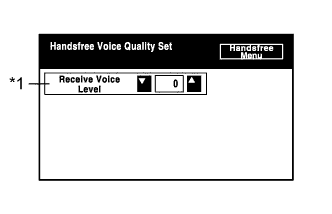

 |