Land Cruiser URJ200 URJ202 GRJ200 VDJ200 - AUDIO / VIDEO
AUDIO AND VISUAL SYSTEM (w/ Navigation System) - DTC CHECK / CLEAR
| CHECK DTC (CHECK USING INTELLIGENT TESTER) |
Connect the intelligent tester to the DLC3.
Turn the engine switch on (IG).
Turn the intelligent tester on.
Enter the following menus: Body Electrical / Navigation System / Trouble Codes.
Check for DTCs, and then write them down.
Check the details of the DTC(s) ().
- NOTICE:
- The audio and visual system (w/ Navigation System) outputs DTCs for the following system. When DTCs other than those in Diagnostic Trouble Code Chart for the audio and visual system (w/ Navigation System) are output, refer to Diagnostic Trouble Code Chart for the relevant system.
| System | Proceed to |
| Navigation System | |
| Rear Seat Entertainment System |
| CLEAR DTC (CHECK USING INTELLIGENT TESTER) |
Connect the intelligent tester to the DLC3.
Turn the engine switch on (IG).
Turn the intelligent tester on.
Enter the following menus: Body Electrical / Navigation System / Trouble Codes.
Clear the DTCs.
| START DIAGNOSTIC MODE |
- HINT:
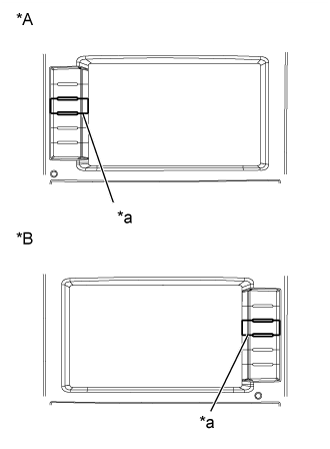
Start the engine.
| *A | for LHD |
| *B | for RHD |
| *a | "INFO" Switch |
While pressing and holding the "INFO" switch, operate the light control switch: Off → Tail → Off → Tail → Off → Tail → Off.
Diagnostic mode starts and the "Service Menu" screen will be displayed.
| FAILURE DIAGNOSIS |

Press the "Failure Diagnosis" switch on the "Service Menu" screen.
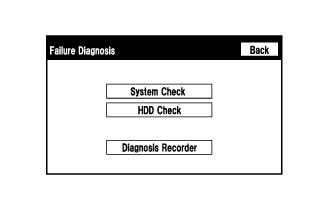
The "Failure Diagnosis" will be displayed.
| SYSTEM CHECK |
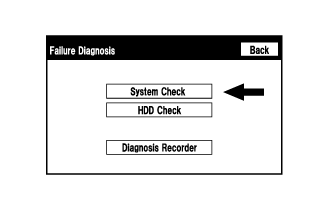
Press the "System Check" switch on the "Failure Diagnosis" screen.

The "System Check Mode" screen will be displayed.
| CHECK DTC (CHECK USING SYSTEM CHECK MODE SCREEN) |
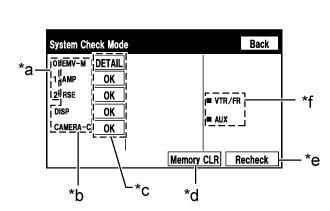
System check mode screen description
| Display | Content |
| *a: Node position number for devices that use MOST communication | MOST node position numbers are provided for devices connected to the MOST network. |
| *b: Device Name List No. 1 | Device Name List No. 1 displays some of the devices that make up the audio and visual system. The names of the components from Device Name List No. 1 are shown in the following table. |
| *c: Check Result | Result codes for all devices are displayed. |
| *d: Memory Clear | Present and history DTCs and registered connected device names are cleared. Press the "Memory CLR" switch for 3 seconds. |
| *e: Recheck | A system check will be performed again after the memory is cleared. The "Recheck" switch will dim during a system check. |
| *f: Device Name List No. 2 | Device Name List No. 2 displays some of the devices that make up the audio and visual system. The names of the components from Device Name List No. 2 are shown in the following table. |
| Name | Component | Connection Method |
| EMV-M | Multi-media module receiver assembly | - |
| AMP | Stereo component amplifier assembly | Communication line for MOST |
| RSE | Television display assembly | Communication line for MOST |
| DISP | Multi-display assembly | Communication line for AVC-LAN |
| Result | Meaning | Action |
| OK | The device does not respond with a DTC. | - |
| MOST | MOST communication error | Perform "MOST Line Check" to check connection of each device on the MOST network. |
| DETAIL | The device responds with a DTC. | Look up the DTC in "Unit Check Mode". |
| NCON | The device was previously present, but does not respond in diagnostic mode. | Check power supply wire harness of the device. Check the AVC-LAN of the device. |
| NRES | The device responds in diagnostic mode, but gives no DTC information. | Check power supply wire harness of the device. Check the AVC-LAN of the device. |
| Name | Component | Connection Method |
| VTR/FR | Video terminal | Vehicle wire harness |
| AUX | No. 1 stereo jack adapter assembly | Vehicle wire harness |

Unit check mode screen description
| Display | Content |
| *a: Device name | Target device |
| *b: History DTC | Diagnostic memory results and stored DTCs are displayed. |
| *c: Current DTC | DTCs output in the service check are displayed. |
| *d: DTC | DTC (Diagnostic Trouble Code) |
| *e: Diagnosis clear switch | Pushing this switch for 3 seconds clears the diagnostic memory data of the target device. (Both response to diagnostic system check result and the displayed data are cleared.) |
- HINT:
Read the system check result.
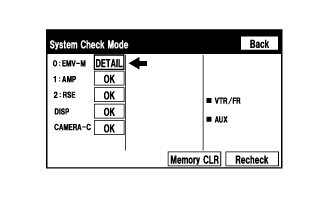
If the check result is "DETAIL", touch the displayed check result
- HINT:
- When all results are "OK", this means that no DTCs are stored.
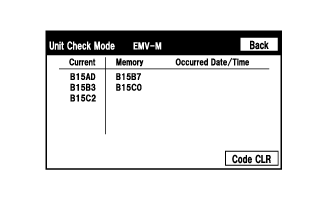
View the results on the "Unit Check Mode" screen and record them.
- NOTICE:
- A maximum of 6 DTCs can be displayed for history and present DTCs on the "Unit check mode" screen. Therefore, when 6 DTCs are displayed, troubleshoot those DTCs first and then check the "Unit check mode" screen again to see if any other DTCs are displayed.

When proceeding to view the results of another device, press the "Back" switch to return to the "System Check Mode" screen. Repeat the step above to view the results of other devices.
- HINT:
- To check other item, repeat from the first step.
Check the details of the DTC(s) ().
- NOTICE:
- The audio and visual system (w/ Navigation System) outputs DTCs for the following system. When DTCs other than those in Diagnostic Trouble Code Chart for the audio and visual system (w/ Navigation System) are output, refer to Diagnostic Trouble Code Chart for the relevant system.
| System | Proceed to |
| Navigation System | |
| Rear Seat Entertainment System |
| DTC CLEAR/RECHECK (CLEAR USING SYSTEM CHECK MODE SCREEN) |
Clear DTC
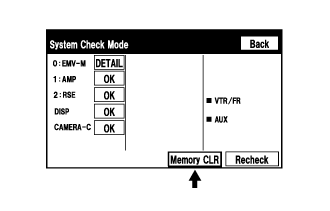
Press the "Memory CLR" switch for 3 seconds.
Confirm that the check results are cleared.
- HINT:

Recheck DTC
Press the "Recheck" switch.
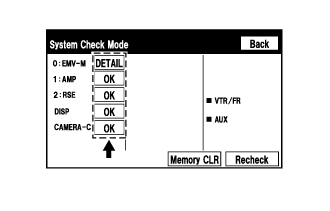
Confirm that all diagnostic codes are "OK" when the check results are displayed. If a code other than "OK" is displayed, troubleshoot again.
- HINT:
- When a DTC was cleared using the "Unit Check Mode" screen, press the "Back" switch to return to the "System Check Mode" screen and perform this operation.
| FINISH DIAGNOSTIC MODE |
There are 2 methods to finish diagnostic mode. Start the mode by using one of them.
Method 1
Turn the engine switch off.
Method 2
Press and hold the "SET UP" switch for 3 seconds or more.