Multi-Terrain Monitor System -- Diagnosis System |
| MULTI-TERRAIN MONITOR DIAGNOSIS SYSTEM |
For multi-terrain monitor system diagnosis, signals received by the parking assist ECU can be checked, and the multi-terrain monitor system can be calibrated, adjusted and checked using the multi-display assembly*1 or radio and display receiver assembly*2.
- *1: for Multi-media Module Receiver Type
- *2: for Radio and Display Type
- NOTICE:
- Depending on the parts that are replaced or operations that are performed during vehicle inspection or maintenance, calibration of other systems as well as the multi-terrain monitor system may be needed (Click here).
- HINT:
- The displayed screens and items may differ depending on vehicle specifications.
- *1: for Multi-media Module Receiver Type
| DIAGNOSIS SCREEN TRANSITION (VIEW ADJUSTMENT) |
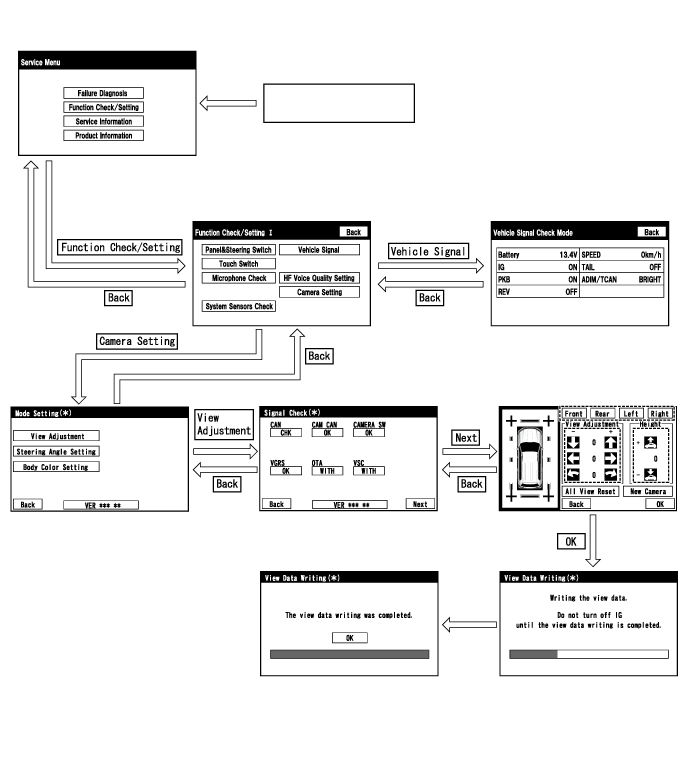
| DIAGNOSIS SCREEN TRANSITION (STEERING ANGLE SETTING) |
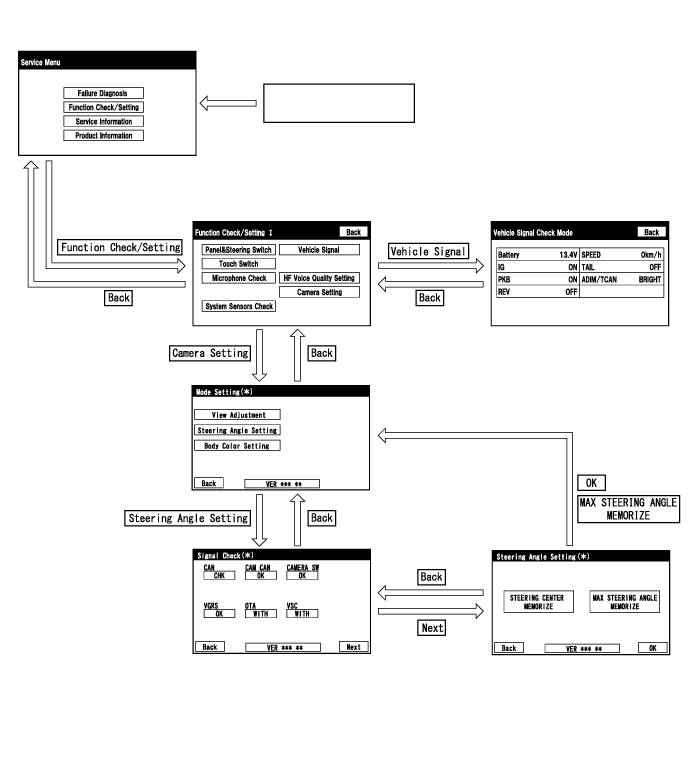
| DIAGNOSIS SCREEN TRANSITION (BODY COLOR SETTING) |
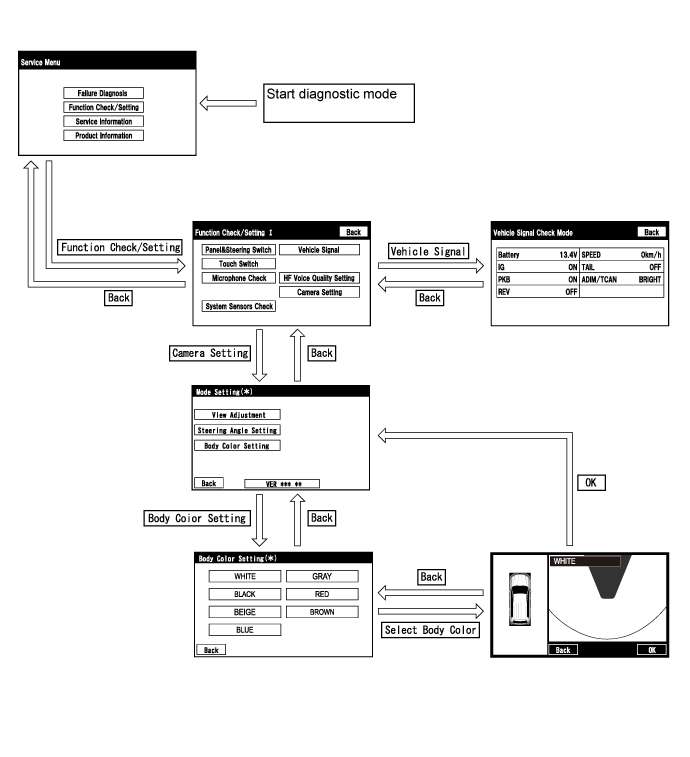
| DIAGNOSTIC MODE |
Diagnostic mode.
- for Multi-media Module Receiver Type: Click here
- for Radio and Display Type: Click here
- for Multi-media Module Receiver Type: Click here
Failure diagnosis.
- for Multi-media Module Receiver Type: Click here
- for Radio and Display Type: Click here
- for Multi-media Module Receiver Type: Click here
System check (check using system check mode screen).
- for Multi-media Module Receiver Type: Click here
- for Radio and Display Type: Click here
- for Multi-media Module Receiver Type: Click here
Finish diagnostic mode.
- for Multi-media Module Receiver Type: Click here
- for Radio and Display Type: Click here
- for Multi-media Module Receiver Type: Click here
| SIGNAL CHECK (parking assist ECU input signal) |
Start diagnostic mode.
- for Multi-media Module Receiver Type: Click here
- for Radio and Display Type: Click here
Select "Function Check/Setting" on the "Service Menu" screen to display the "Function Check/Setting I" screen.
Select "Camera Setting" on the "Function Check/Setting I" screen.
- HINT:
- After "Camera Setting" is selected, the screen transitions differ depending on whether initialization of the parking assist ECU was performed after parking assist ECU replacement.
Parking Assist ECU Initialization Screen Transition Not performed "Signal Check" screen Performed "Mode Setting" screen When the screen changes to the "Mode Setting" screen, select "View Adjustment" to display the "Signal Check" screen.
- HINT:
- To select a grayed out item, select and hold the item for 2 seconds or more.
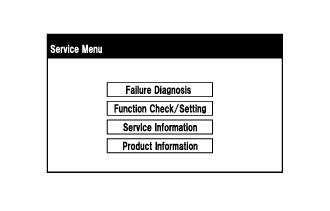
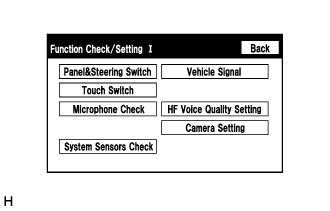

- for Multi-media Module Receiver Type: Click here
Signal check
On the "Signal Check" screen, it is possible to inspect the state of signals sent to the parking assist ECU and check the settings.
Item Inspection Detail Note CAN Speed signal input When "CHK" (red) is displayed, selecting "Next" will not change to the next screen. CAMERA SW Main switch assembly (multi-terrain monitor main switch) signal input VGRS VGRS information input OTA Off load turn assist function information input VSC VSC information input - HINT:
- When "CHK" (red) is displayed, perform inspections based on the result of the following inspections.
- If performing the adjustment after proceeding to the next screen, confirm that all items display "OK" (blue) before selecting "Next".
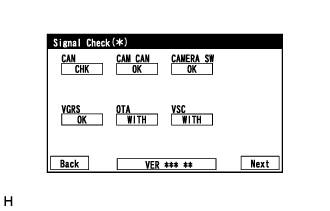
CAN inspection
- HINT:
- If "CHK" (red) is displayed for "CAN", check for DTCs and perform troubleshooting based on the output DTCs (Click here).
CAM CAN inspection
- HINT:
- If "CHK" (red) is displayed for "CAM CAN", check for DTCs and perform troubleshooting based on the output DTCs (Click here).
CAMERA SW inspection
Check that "OK" (blue) is displayed for "CAMERA SW" and select "OK".
- HINT:
- If "CHK" (red) remains displayed or the "CAMERA SW" inspection result is not normal, perform troubleshooting according to the Problem Symptoms Table ("CHK" message(s) are displayed on the "Signal Check" screen) (Click here).
VGRS inspection
Check that "OK" (blue) is displayed for "VGRS" and select "OK".
- HINT:
- If "CHK" (red) is displayed for "VGRS", check for DTCs and perform troubleshooting based on the output DTCs (Click here).
VSC inspection
Check that "WITH" (blue) or "WITHOUT" (blue) is displayed for "VSC" and select "WITH" or "WITHOUT".
- HINT:
- If "CHK" (red) remains displayed or the "VSC" inspection result is not normal, perform troubleshooting according to the Problem Symptoms Table ("CHK" message(s) are displayed on the "Signal Check" screen) (Click here).
OTA inspection
Check that "WITH" (blue) or "WITHOUT" (blue) is displayed for "OTA" and select "WITH" or "WITHOUT".
- HINT:
- If "CHK" (red) remains displayed or the "OTA" inspection result is not normal, perform troubleshooting according to the Problem Symptoms Table ("CHK" message(s) are displayed on the "Signal Check" screen) (Click here).
Finish diagnostic mode.
- for Multi-media Module Receiver Type: Click here
- for Radio and Display Type: Click here
- for Multi-media Module Receiver Type: Click here
| Body Color Setting |
- HINT:
- This function is used for only customers who request it.
- The color of the vehicle icon displayed on the moving view screen or the multi-terrain monitor screen can be changed from the diagnosis screen.
Start diagnostic mode.
- for Multi-media Module Receiver Type: Click here
- for Radio and Display Type: Click here
- for Multi-media Module Receiver Type: Click here
Select "Camera Setting" on the "Function Check/Setting I" screen.
Select "Body Color Setting" on the "Mode Setting" screen to display the "Body Color Setting" screen.
- HINT:
- To select a grayed out item, select and hold the item for 2 seconds or more.
Body color setting
Select the color to change, and display the result confirm screen.
- HINT:
- White" is initialized.
Select "OK" on the result confirm screen, and display the mode setting screen.
- NOTICE:
- Changing the color of the icon may make the icon border hard to see on the moving view screen or multi-terrain monitor screen
- HINT:
- The body color setting screen does not display the actual body color.
- To change the body color setting again, select "Back" and select it again.
- The setting is memorized when the mode setting screen is displayed.
The tilt meter icon on the under floor view and two-side view screen does not change.
Finish diagnostic mode.
- for Multi-media Module Receiver Type: Click here
- for Radio and Display Type: Click here
- for Multi-media Module Receiver Type: Click here
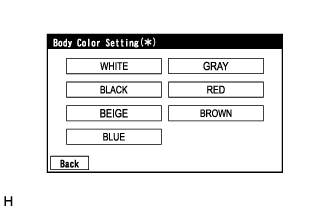
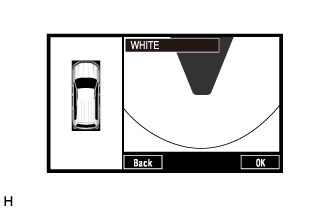
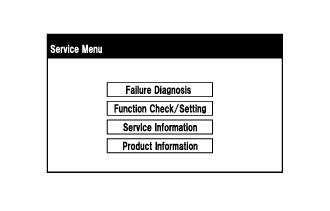 |
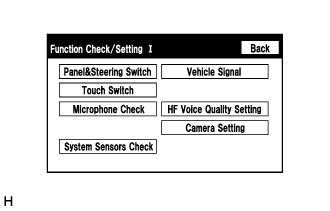 |
 |
| CALIBRATION WHEN SERVICING VEHICLE |
- NOTICE:
- Depending on the parts that are replaced or operations that are performed during vehicle inspection or maintenance, calibration of other systems as well as the multi-terrain monitor system may be needed (Click here).