Audio And Visual System (W/ Multi-Display) -- Operation Check |
| CHECK PANEL & STEERING SWITCH |
- HINT:
- The multi-media module receiver assembly panel switches and steering switches are checked in the following procedure.
- Illustrations may differ from the actual vehicle screen depending on the device settings and options. Therefore, some detailed areas may not be shown exactly the same as on the actual vehicle screen.
Enter diagnostic mode (Click here).
Select "Function Check/Setting" from the "Service Menu" screen.
Select "Panel&Steering Switch" from the "Function Check/Setting I" screen.
Panel & Steering Switch Check Mode
Operate each switch and check that the switch conditions are correctly displayed.
Screen Description Display Content *a: Switch condition "Pushed" is displayed when any switch is pushed *b: Number of switches pushed - Number of switches pushed at once is displayed
- If more than 3 switches are pushed at once, "More than 3" is displayed
- If more than 4 switches are pushed at once, "More than 4" is displayed
*c: Rotary switch direction Direction of rotary switch is displayed - NOTICE:
- When the "SETUP" switch is pressed and held for 3 seconds or more, diagnostic mode will be canceled.
- Number of switches pushed at once is displayed
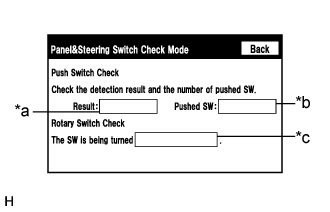
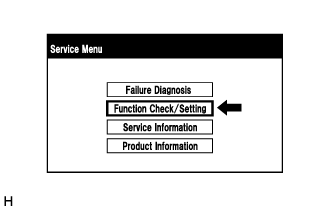 |
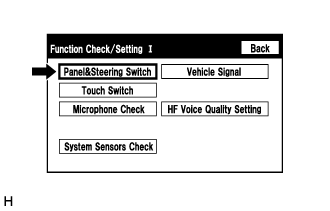 |
| CHECK TOUCH SWITCH |
- HINT:
- The touch switches on the screen are checked in the following procedure.
- Illustrations may differ from the actual vehicle screen depending on the device settings and options. Therefore, some detailed areas may not be shown exactly the same as on the actual vehicle screen.
Enter diagnostic mode (Click here).
Select "Function Check/Setting" from the "Service Menu" screen.
Select "Touch Switch" from the "Function Check/Setting I" screen.
Touch Switch Check
Touch the display anywhere in the open area to perform the check when the "Touch Switch Check" screen is displayed.
- HINT:
- A "+" mark is displayed where the display is touched.
- The "+" mark remains on the display even after the finger is removed.
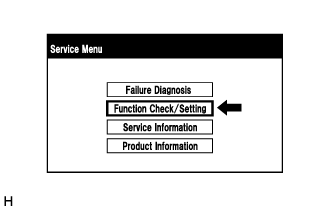 |
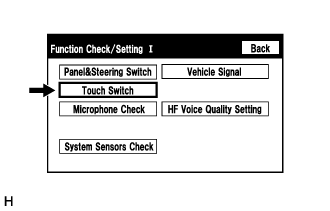 |
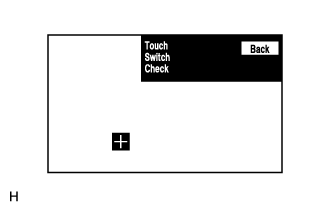 |
| CHECK MICROPHONE |
- HINT:
- The microphone and microphone input level are checked in the following procedure.
- Illustrations may differ from the actual vehicle screen depending on the device settings and options. Therefore, some detailed areas may not be shown exactly the same as on the actual vehicle screen.
Enter diagnostic mode (Click here).
Select "Function Check/Setting" from the "Service Menu" screen.
Select "Microphone Check" from the "Function Check/Setting I" screen.
Microphone Check
Screen Description Display Content *a: Microphone input level meter Monitors the microphone input level every 0.1 seconds and displays the results in 8 different levels. *b: Recording switch Starts recording. *c: Stop switch Stops recording and playing. *d: Play switch Plays the recorded voice. *e: Recording indicator Comes on while recording. When speaking into the microphone, check that the microphone input level meter changes according to the input level.
- HINT:
- The microphone is active at all times when this screen is displayed.
Push the recording switch and perform voice recording.
- HINT:
- Select the recording switch with the blower motor of the air conditioning system stopped. If an outlet of the air conditioning system is facing the microphone, noise may be recorded.
- While recording or playing, the switches other than the stop switch cannot be pushed.
- When no recording is present, the play switch cannot be pushed.
- Recording will stop after 5 seconds or when the stop switch is pushed.
Check that the recording indicator remains on while recording and that the recording can be played normally.
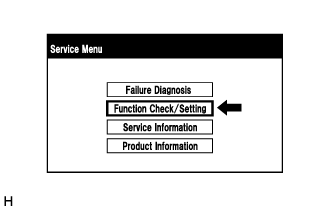 |
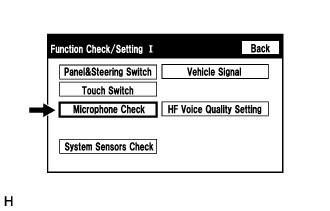 |
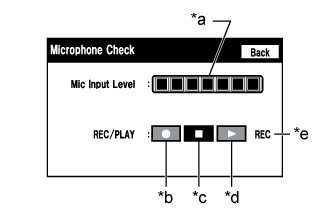 |
| CHECK SYSTEM SENSORS |
- HINT:
- GPS information, vehicle signals and sensor signals are checked in the following procedure.
- Illustrations may differ from the actual vehicle screen depending on the device settings and options. Therefore, some detailed areas may not be shown exactly the same as on the actual vehicle screen.
Enter diagnostic mode (Click here).
Select "Function Check/Setting" from the "Service Menu" screen.
Select "System Sensors Check" from the "Function Check/Setting I" screen.
System Sensors Check
*a: GPS Display Content Reception number Displays reception condition of the satellites used to determine vehicle position. Blue: P (In use) System is using GPS signal for location. Yellow: T (Receiving) System is tracking GPS signal for location. No color: Not in use System cannot receive GPS signal (searching for GPS signal). Status Displays reception status of the satellites used to determine vehicle position. OK (H3D) High accuracy 3-dimensional location method is being used. OK (H2D) High accuracy 2-dimensional location method is being used. OK (3D) 3-dimensional location method is being used. OK (2D) 2-dimensional location method is being used. NG Location data cannot be used. Error Reception error has occurred. - Any other state. Measurement ratio Displays the ratio of satellites performing measurements. 3D The ratio of satellites performing 3D positioning, Hyper 3D positioning and Hyper 2D positioning is displayed. 2D The ratio of satellites performing 2D positioning is displayed. NG The ratio of satellites not performing measurement is displayed. Date Date/time information obtained from GPS signals is displayed in Greenwich Mean Time (GMT). Position Latitude and longitude information on current position is displayed. *b: SPD Display Content Pulse Count Displays the accumulated number of input pulses beginning when this screen is displayed. Speed Displays vehicle speed (km/h). *c: Sensor Signal Display Content Content Gyro Voltage Displays the output voltage of the gyro sensor. - 0 point Voltage Displays the zero-point voltage of the gyro sensor. - Relative bearing Displays the output angle of the gyro sensor. The amount of change in bearing angle (degrees) after the system sensor check screen is displayed (clockwise: "+", counterclockwise: "-"). *d: Gyro/Distance correction study situation Display Content Gyro/Distance correction study situation Displays learning status of Gyro/Distance correction. *e: Reset Display Content Reset When this switch is pressed and held for 3 seconds or more, the values for the display items of SPD and Sensor Signal are reset and display "0". When the "System Sensors Check" screen is displayed, check all the sensor signals.
- HINT:
- This screen is updated once per second.
GPS Time Setting
Screen Description Display Content *a: Time display Displays the date and time in the device. *b: Time setting screen Setting is possible only when GPS signals are not being received. *c: Cursor movement switch Moves the cursor on the date and time setting screen to the right and left. *d: Adjustment switch Adjusts values of items selected by the cursor. *e: OK switch Selecting this switch after setting the date and time updates the date and time in the device (only when GPS signals are not being received). When GPS signals are not being received, the date and time in the device can be adjusted.
- HINT:
- Time setting is possible only when GPS signals are not being received. When the navigation system is receiving GPS signals, priority is given to displaying the time and date received via GPS.
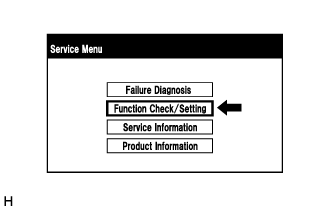 |
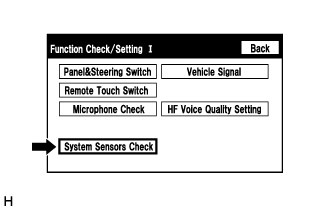 |
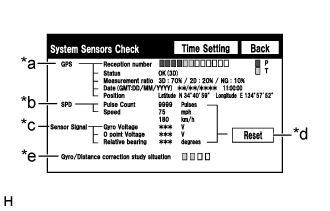 |
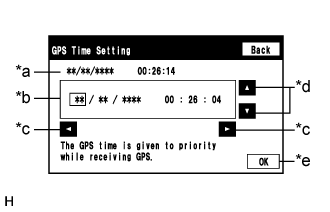 |
| CHECK VEHICLE SIGNAL |
- HINT:
- Vehicle signals received by the multi-media module receiver assembly are checked in the following procedure.
- Illustrations may differ from the actual vehicle screen depending on the device settings and options. Therefore, some detailed areas may not be shown exactly the same as on the actual vehicle screen.
Enter diagnostic mode (Click here).
Select "Function Check/Setting" from the "Service Menu" screen.
Select "Vehicle Signal" from the "Function Check/Setting I" screen.
Vehicle Signal Check Mode
When the "Vehicle Signal Check Mode" screen is displayed, check all the vehicle signal conditions.
Screen Description Display Content Battery Battery voltage is displayed. IG Engine switch ON/OFF state is displayed. PKB Parking brake ON/OFF state is displayed. REV Reverse signal ON/OFF state is displayed. SPEED Vehicle speed is displayed in km/h. TAIL Tail signal (Light control switch) ON/OFF state is displayed. ADIM/TCAN Brightness state DIM (with) / BRIGHT (without) is displayed. - HINT:
- Only items sending vehicle signals will be displayed.
- This screen displays vehicle signals input to the multi-media module receiver assembly.
- This screen is updated once per second when vehicle input signals change.

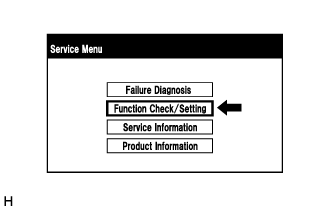 |
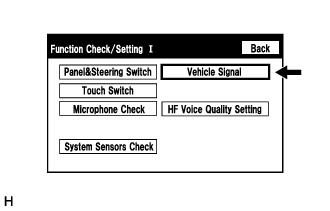 |
| CHECK HARD DISK DRIVE (w/ Sound Library Function) |
- HINT:
- Check the hard disk drive (HDD) built into the multimedia module receiver assembly.
- Illustrations may differ from the actual vehicle screen depending on the device settings and options. Therefore, some detailed areas may not be shown exactly the same as on the actual vehicle screen.
Enter diagnostic mode (Click here).
Select "Failure Diagnosis" from the "Service Menu" screen.
Select "HDD Check" from the "Failure Diagnosis" screen.
HDD Check
Select "HDD Check" to start the HDD check.
Check the result displayed when the HDD check is complete.
Screen Description Display (Result) Content Checking Check is in progress OK Hard disk drive is normal NG Hard disk drive is malfunctioning Text in Illustration *a Result - HINT:
- After selecting "HDD Check", it may take a while until the result is displayed.
- If the cabin temperature is -20°C (-4°F) or lower, or 65°C (149°F) or higher, the HDD may not operate normally, and "NG" may be shown on the display. Make sure to perform the inspection with the cabin at an appropriate temperature.
- If "NG" is displayed even when the cabin temperature is appropriate, replace the HDD with a new one.
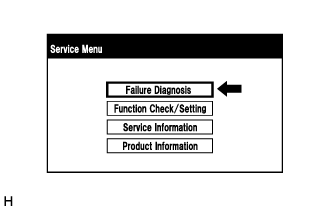 |
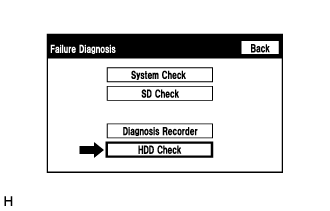 |
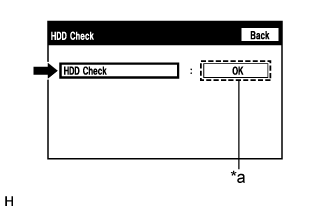 |
| CHECK SOUND LIBRARY SETTING (w/ Sound Library Function) |
- HINT:
- It is possible to check the sound library information and turn the sound library function on and off.
- Illustrations may differ from the actual vehicle screen depending on the device settings and options. Therefore, some detailed areas may not be shown exactly the same as on the actual vehicle screen.
Enter diagnostic mode (Click here).
Select "Function Check/Setting" from the "Service Menu" screen.
Select "Sound Library Setting" from the "Function Check/Setting I" screen.
Sound Library Information
Screen Description Display Content *a: Recording function setting for HDD Recording to HDD permitted (ON)/not permitted (OFF) *b: Number of albums Number of albums recorded on HDD *c: Number of tracks Number of tracks recorded on HDD *d: Free space in HDD Free space on HDD partition for sound library
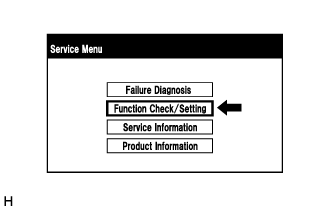 |
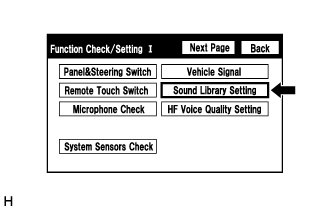 |
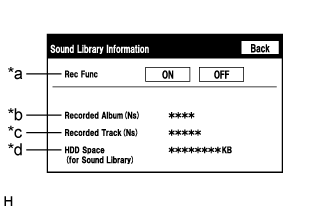 |
| CHECK HANDS-FREE VOICE QUALITY AND VOLUME SETTING |
- HINT:
- The hands-free volume of a "Bluetooth" compatible phone can be adjusted using the following procedure.
- Illustrations may differ from the actual vehicle screen depending on the device settings and options. Therefore, some detailed areas may not be shown exactly the same as on the actual vehicle screen.
Enter diagnostic mode (Click here).
Select "Function Check/Setting" from the "Service Menu" screen.
Select "HF Voice Quality Setting" from the "Function Check/Setting I" screen.
Hands-Free Voice Quality Setting
Screen Description *a Numeric Keypad *b Setting Button *c Reset Button If necessary, refer to the table below to adjust the voice quality type with the numeric keypad.
When adjusting the settings, use the number pad on the screen to input the voice quality type according to the table.
Settings Parameter Target Phenomenon Voice Quality Type Positive Effect of Changing Voice Quality Negative Effect of Changing Voice Quality A
(Noise)The change in background noise the other party hears becomes unpleasant. 1000 The change in background noise the other party hears is reduced. Background noise when not talking becomes large. B
(Noise)The volume of the noise the other party hears temporarily becomes large. 2000 The temporary noise is reduced. The volume of voice may drop temporarily. C
(Echo)The other party hears weak echoes. 0100 The amount of echo is reduced (low level). Sound quality of the other party deteriorates (low level). D
(Echo)The other party hears strong echoes. 0200 The amount of echo is reduced (high level). Sound quality of the other party deteriorates (high level). Settings (When multiple phenomena occurred) Parameter Target Phenomenon Voice Quality Type Positive Effect of Changing Voice Quality Negative Effect of Changing Voice Quality A+C The change in background noise the other party hears becomes unpleasant and the other party hears weak echoes. 1100 - The change in background noise the other party hears is reduced.
- The amount of echo is reduced (low level).
- Background noise when not talking becomes large.
- Sound quality of the other party deteriorates (low level).
A+D The change in background noise the other party hears becomes unpleasant and the other party hears strong echoes. 1200 - The change in background noise the other party hears is reduced.
- The amount of echo is reduced (high level).
- Background noise when not talking becomes large.
- Sound quality of the other party deteriorates (high level).
B+C The volume of the noise the other party hears temporarily becomes large and the other party hears weak echoes. 2100 - The temporary noise is reduced.
- The amount of echo is reduced (low level).
- The volume of voice may drop temporarily.
- Sound quality of the other party deteriorates (low level).
B+D The volume of the noise the other party hears temporarily becomes large and the other party hears strong echoes. 2200 - The temporary noise is reduced.
- The amount of echo is reduced (high level).
- The volume of voice may drop temporarily.
- Sound quality of the other party deteriorates (high level).
- HINT:
- The default value is "0000".
- Settings will be applied when the setting button is selected.
- If voice quality type values that are not in the table are input, the setting will not be applied and a positive effect may not be gained.
- If the quality of phone calls decreases due to the changed settings, return the settings to "0000" by pressing the "INIT" switch.
- The change in background noise the other party hears is reduced.
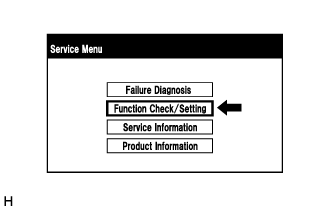 |
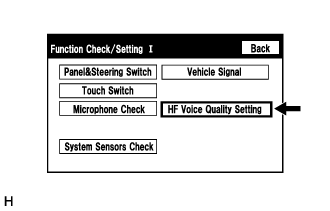 |
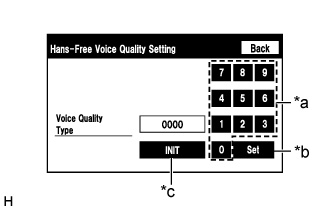 |
| CHECK DAB RECEPTION (w/ DAB Function) |
- HINT:
- The reception condition of Digital Audio Broadcast (DAB) can be checked.
- Illustrations may differ from the actual vehicle screen depending on the device settings and options. Therefore, some detailed areas may not be shown exactly the same as on the actual vehicle screen.
Enter diagnostic mode (Click here).
Select "Service Information" from the "Service Menu" screen.
Select "Next Page" from the "Function Check/ Setting I" screen.
Select "DAB Reception Check" from the "Function Check/Setting II" screen.
DAB Reception Check
Screen Description Display Content *a: Up or down switch Enables the channel to be changed to the one to be checked *b: Check/STOP switch - Check: Starts checking
- STOP: Stops checking
*c: Antenna connection check Displays DAB antenna connection status as follows: - OK: Connected properly
- NG: Not connected properly
- -: Not equipped with DAB antenna
*d: DAB Tuner Reception Level Check Result Description Displays DAB antenna reception levels as follows: - 111 or more: Font color is black (good reception)
- 110 or less: Font color is red (poor reception)
- -: Not equipped with DAB antenna
- Check: Starts checking
Select "Check" to start the DAB reception check.
Check the results displayed when the DAB reception check is completed.
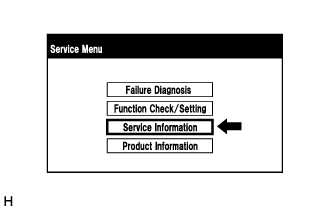 |
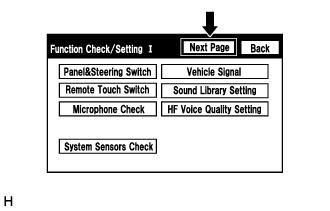 |
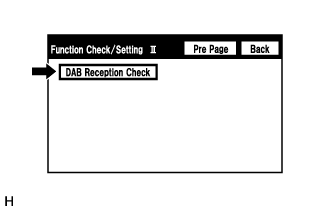 |
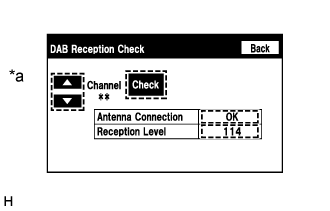 |
| CHECK SPEAKER |
- HINT:
- This function is used when checking the speaker wiring and whether the speakers are functioning properly.
- Illustrations may differ from the actual vehicle screen depending on the device settings and options. Therefore, some detailed areas may not be shown exactly the same as on the actual vehicle screen.
Turn audio mode on and play any audio source.
- HINT:
- This audio source will be used for the speaker check.
Enter diagnostic mode (Click here).
Select "Failure Diagnosis" from the "Service Menu" screen.
Select "System Check" from the "Failure Diagnosis" screen.
Select "SPCheck ON" from the "System Check Mode" screen.
Check the speaker wiring and check that the speakers are functioning properly.
- HINT:
- Check that each speaker outputs sound from the selected audio source properly.
- "SPCheck OFF" is displayed during the speaker check.
- Sound can be heard from the speakers around the vehicle in order beginning from a speaker on the front side.
- More than one speaker may sound simultaneously depending on the speaker wiring.
Sound stops when any of the following conditions are met:
"SPCheck OFF" is selected.
The engine switch is turned off.
Diagnostic mode is turned off.
The screen is changed to another screen.
Audio mode is turned off.
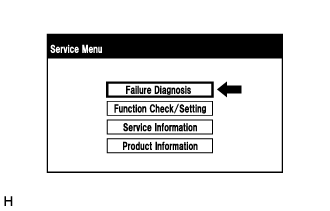 |
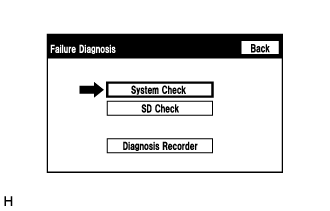 |
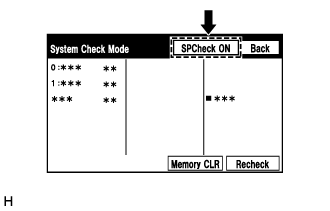 |
| CHECK SOFTWARE ERROR HISTORY |
- HINT:
- This function is used to check the cause when the multimedia module receiver assembly screen is blacked out.
Check software error history.
Connect the GTS to the DLC3.
Turn the engine switch on (IG).
Turn the GTS on.
Enter the following menus: Body Electrical / Navigation System / Utility / Software Error History.
When an item is stored for Software Error History, record it before repairing the multi-media module receiver assembly.
Software Error History Screen Description Error Description Trigger Detail Software Reset Navi Microcomputer Hexadecimal Number Audio Microcomputer CAN Microcomputer No Video Signal Front Monitor Rear Monitor MOST Cold Restart Always - HINT:
- Software Error History can store up to 5 history data items. If a new software error occurs when 5 data items have already been stored, the oldest data is cleared and the new data is stored.
- If an error that is unsupported by the GTS occurs, a "-" is displayed for the display items.
Clear software error history.
When DTCs are cleared using any of the following operations, Software Error History will be cleared as well (Click here).
- Cleared using the GTS.
- Cleared using the system check mode screen.
- Cleared using the unit check mode screen.
- Cleared using the GTS.
| CHECK OPTICAL DISC ERROR HISTORY |
- HINT:
- This function is used to check the cause when an optical disc error occurs.
Check optical disc error history.
Connect the GTS to the DLC3.
Turn the engine switch on (IG).
Turn the GTS on.
Enter the following menus: Body Electrical / Navigation System / Utility / Optical Disc Error History.
When an item is stored for Optical Disc Error History, record it before proceeding with troubleshooting.
Optical Disc Error History Screen Description Display Content Error Type Displays the type of error. Device Displays the malfunctioning device. Date Displays the date and time that the malfunction occurred. "Error Type" Screen Description Error Type Detection Condition Action Read Error When a disc read error occurs. Proceed to next suspected area shown in Problem Symptoms Table (Click here) Disc damaged/up side down/dirty When it is determined that any of the following is the cause of the disc read error: - The disc cannot be read.
- The disc cannot be read because of dirt or scratches.
- The disc cannot be read because it is inserted up side down.
Cannot determine disc type An unsuitable disc is inserted. DPS error When an error occurs while decoding MP3/WMA files. Some files are corrupt - When MP3/WMA/ACC files cannot be played back because they are unsupported.
- Even though the file extensions are MP3, WMA or ACC files cannot be played back because the header information cannot be read.
Some files cannot be found - When a disc without music data is played back.
- When there are no playable MP3/WMA/ACC files.
Copy protection violation When a file with copyright protection that cannot be played back is played back. "Device" Screen Description Device Component DVD-P Multi-media module receiver assembly CD-P Not available R-Seat DVD-P Disc player assembly - HINT:
- Optical Disc Error History can store up to 7 history data items. If a new optical disc error occurs when 7 data items have already been stored, the oldest data is cleared and the new data is stored.
- If an error that is unsupported by the GTS occurs, a "-" or blank is displayed for the display items.
- The disc cannot be read.
Clear optical disc error history.
When DTCs are cleared using any of the following operations, Optical Disc Error History will be cleared as well (Click here).
- Cleared using the GTS.
- Cleared using the system check mode screen.
- Cleared using the unit check mode screen.
- Cleared using the GTS.
| CHECK VIDEO DEVICE CONNECTION CHECK |
- HINT:
- This function is used to detect disconnection of the video devices.
- In order to inspect the RSE, a disc should be inserted into the multi-media module receiver assembly.
Check Video Device Connection Check.
Connect the GTS to the DLC3.
Turn the engine switch on (IG).
Turn the GTS on.
Enter the following menus: Body Electrical / Navigation System / Utility / Video Device Connection Check.
When an item is stored for Video Device Connection Check, record it before proceeding with troubleshooting.
- HINT:
- DTCs are stored when errors are detected.
- Depending on the vehicle, some of the items are not displayed on the "Error Detected Image Line (Type)" screen.
Video Device Connection Check Screen Description Error Detected Image Line (Type) Areas to be Checked H/U - > Separate Display (GVIF) GVIF video signal between the multi-media module receiver assembly and multi-display assembly H/U - > Full RSE (GVIF) GVIF video signal between the multi-media module receiver assembly and television display assembly RSE - > Seat Back Display RH (GVIF) Not available RSE - > Seat Back Display LH (GVIF) Not available Rear Camera - > H/U (NTSC) Not available IPA/BGM/PVM ECU - > Separate Display (GVIF) Not available IPA/BGM/PVM ECU - > H/U (NTSC) Not available IPA/BGM/PVM ECU - > H/U (GVIF) Not available
Clear Video Device Connection Check.
When DTCs are cleared using any of the following operations, Video Device Connection Check will be cleared as well (Click here).
- Cleared using the GTS.
- Cleared using the system check mode screen.
- Cleared using the unit check mode screen.
- Cleared using the GTS.
| CHECK "Bluetooth" CONNECTION HISTORY |
- HINT:
- This function is used to check the connection history when the connection between the multi-media module receiver assembly and a "Bluetooth" device is unstable.
Check "Bluetooth" Connection History.
- HINT:
- "Bluetooth" Connection History displays data stored in the internal memory of the ECU, such as the date a "Bluetooth" connection was attempted and the progress of a "Bluetooth" connection.
- By checking "Bluetooth" Connection History, the date, cause, etc. of a "Bluetooth" device failing to register or connect can be analyzed.
- "Bluetooth" connection history indicates the estimated cause of a malfunction, but does not determine it. Therefore, checking "Bluetooth" Connection History may not improve the problem.
- Performing inspection using the GTS before recording the "Bluetooth" Connection History may clear the operation history.
Connect the GTS to the DLC3.
Turn the engine switch on (IG).
Turn the GTS on.
Enter the following menus: Body Electrical / Navigation System / Utility / "Bluetooth" Connection History.
When an item is stored for "Bluetooth" Connection History, record it before proceeding with troubleshooting.
"Bluetooth" Connection History Screen Description Item Content Occurrence Start Date/ Time Date and time of "Bluetooth" connection are displayed. Occurrence End Date/Time Date and time of "Bluetooth" disconnection are displayed. History Type Type of "Bluetooth" Connection History is displayed. Result "Bluetooth" connection result is displayed. Contents "Bluetooth" connection status is displayed. "Bluetooth" Address "Bluetooth" device address is displayed. Continuance Time The number of retries when "Bluetooth" connection was performed is displayed. History Type: ACC ON Result Contents Detail Areas to be Checked - - Engine switch on (ACC) - History Type: Registration Result Contents Detail Areas to be Checked Success (HFP) No Error "Bluetooth" device was registered as a hands-free device properly. - Success (AVP) No Error "Bluetooth" device was registered as a "Bluetooth" audio device properly. - Failure Time Out Could not perform "Bluetooth" connection properly. - Check that the "Bluetooth" device is in the cabin
- Check that the "Bluetooth" device is not connected to another device using the "Bluetooth" connection.
- Restart the "Bluetooth" device and operate it again.
Authentication Error Wrong PIN code was input for PIN code verification. Perform "Bluetooth" device registration again. (Input PIN code correctly.) Did not select the confirmation button even though a passkey was displayed. Perform "Bluetooth" device registration again. (When a passkey is displayed, select the confirmation button.) A verification error occurred between the multi-media module receiver assembly and "Bluetooth" device. Restart the multi-media module receiver assembly and "Bluetooth" device, and operate them again. ACL Link Disconnection "Bluetooth" connection was disconnected by operating the "Bluetooth" device Perform "Bluetooth" device registration again. "Bluetooth" connection could not be established due to wave interference around the vehicle. Check for wave interference and perform "Bluetooth" device registration again. "Bluetooth" device was outside the communication area. Bring the "Bluetooth" device near the multi-media module receiver assembly and perform "Bluetooth" device registration again. "Bluetooth" setting on the "Bluetooth" device was off. Change the "Bluetooth" setting to on and perform "Bluetooth" device registration again. "Bluetooth" device was off. Turn the "Bluetooth" device on and perform "Bluetooth" device registration again. A malfunction occurred in the "Bluetooth" device. Restart the "Bluetooth" device and operate it again. Memory Write Failure "Bluetooth" device information could not be stored in the multi-media module receiver assembly. Perform "Bluetooth" device registration again. Other Error An error other than above occurred. After turning the engine switch off and back on (IG) again, perform "Bluetooth" device registration again. Cancel No Error Registration was suspended by operating the multi-media module receiver assembly or "Bluetooth" device. - History Type: Connection Result Contents Detail Areas to be Checked - Auto Connect Success (HFP)
- Manual Connect Success (HFP)
No Error "Bluetooth" device was connected as a hands-free device properly. - - Auto Connect Success (AVP)
- Manual Connect Success (AVP)
No Error "Bluetooth" device was connected as a "Bluetooth" audio device properly. - - Auto Connect Failure (HFP)
- Manual Connect Failure (HFP)
Time Out Could not perform "Bluetooth" connection properly. - Check that the "Bluetooth" device is in the cabin.
- Check that the "Bluetooth" device is not connected to another device using the "Bluetooth" connection.
- Restart the "Bluetooth" device and operate it again.
Authentication Error Verification of authentication key between the multi-media module receiver assembly and "Bluetooth" device failed. If "Bluetooth" connection failed again even though the "Bluetooth" connection was performed, perform registration again. A verification error occurred between the multi-media module receiver assembly and "Bluetooth" device. Restart the multi-media module receiver assembly and "Bluetooth" device, and operate them again. Page Time Out Could not find a "Bluetooth" device near the multi-media module receiver assembly. Bring the "Bluetooth" device near the multi-media module receiver assembly and perform "Bluetooth" connection again. "Bluetooth" connection could not be established due to wave interference around the vehicle. Check for wave interference and perform "Bluetooth" connection again. "Bluetooth" device was outside the communication area. Bring the "Bluetooth" device near the multi-media module receiver assembly and perform "Bluetooth" connection again. "Bluetooth" setting on the "Bluetooth" device was off. Change the "Bluetooth" setting to on and perform "Bluetooth" connection again. "Bluetooth" device was off. Turn the "Bluetooth" device on and perform "Bluetooth" connection again. A malfunction occurred in the "Bluetooth" device. Restart the "Bluetooth" device and operate it again. - Auto Connect Failure (HFP)
- Manual Connect Failure (HFP)
ACL Link Disconnection "Bluetooth" connection was disconnected by operating the "Bluetooth" device. Perform "Bluetooth" connection again. "Bluetooth" connection could not be established due to wave interference around the vehicle. Check for wave interference and perform "Bluetooth" connection again. "Bluetooth" device was outside the communication area. Bring the "Bluetooth" device near the multi-media module receiver assembly and perform "Bluetooth" connection again. "Bluetooth" setting on the "Bluetooth" device was off. Change the "Bluetooth" setting to on and perform "Bluetooth" connection again. "Bluetooth" device was off. Turn the "Bluetooth" device on and perform "Bluetooth" connection again. A malfunction occurred in the "Bluetooth" device. Restart the "Bluetooth" device and operate it again. SDP Error HFP was disabled on the "Bluetooth" device. Enable HFP on the "Bluetooth" device and perform "Bluetooth" connection again. "Bluetooth" device which operation had not been confirmed was used. Check that the "Bluetooth" device is hands-free compatible and its operation has been confirmed (Click here). Other Error An error other than above occurred. After turning the engine switch off and back on (IG) again, perform "Bluetooth" device registration again. - Auto Connect Failure (AVP)
- Manual Connect Failure (AVP)
Time Out Could not perform "Bluetooth" connection properly. - Check that the "Bluetooth" device is in the cabin.
- Check that the "Bluetooth" device is not connected to another device using the "Bluetooth" connection.
- Restart the "Bluetooth" device and operate it again.
Authentication Error Verification of authentication key between the multi-media module receiver assembly and "Bluetooth" device failed. If "Bluetooth" connection failed again even though the "Bluetooth" connection was performed, perform registration again. A verification error occurred between the multi-media module receiver assembly and "Bluetooth" device. Restart the multi-media module receiver assembly and "Bluetooth" device, and operate them again. Page Time Out Could not find a "Bluetooth" device near the multi-media module receiver assembly. Bring the "Bluetooth" device near the multi-media module receiver assembly and perform "Bluetooth" connection again. "Bluetooth" connection could not be established due to wave interference around the vehicle. Check for wave interference and perform "Bluetooth" connection again. "Bluetooth" device was outside the communication area. Bring the "Bluetooth" device near the multi-media module receiver assembly and perform "Bluetooth" connection again. "Bluetooth" setting on the "Bluetooth" device was off. Change the "Bluetooth" setting to on and perform "Bluetooth" connection again. "Bluetooth" device was off. Turn the "Bluetooth" device on and perform "Bluetooth" connection again. A malfunction occurred in the "Bluetooth" device. Restart the "Bluetooth" device and operate it again. - Auto Connect Failure (AVP)
- Manual Connect Failure (AVP)
ACL Link Disconnection "Bluetooth" connection was disconnected by operating the "Bluetooth" device. Perform "Bluetooth" connection again. "Bluetooth" connection could not be established due to wave interference around the vehicle. Check for wave interference and perform "Bluetooth" connection again. "Bluetooth" device was outside the communication area. Bring the "Bluetooth" device near the multi-media module receiver assembly and perform "Bluetooth" connection again. "Bluetooth" setting on the "Bluetooth" device was off. Change the "Bluetooth" setting to on and perform "Bluetooth" connection again. "Bluetooth" device was off. Turn the "Bluetooth" device on and perform "Bluetooth" connection again. A malfunction occurred in the "Bluetooth" device. Restart the "Bluetooth" device and operate it again. SDP Error AVP was disabled on the "Bluetooth" device. Enable AVP on the "Bluetooth" device and perform "Bluetooth" connection again. "Bluetooth" device which operation had not been confirmed was used. Check that the "Bluetooth" device is "Bluetooth" audio compatible and its operation has been confirmed (Click here). Other Error An error other than above occurred. After turning the engine switch off and back on (IG) again, perform "Bluetooth" device registration again. Manual Connect Cancel (HFP) No Error Connection was interrupted by operating the multi-media module receiver assembly or "Bluetooth" device. - Manual Connect Cancel (AVP) No Error Connection was interrupted by operating the multi-media module receiver assembly or "Bluetooth" device. - History Type: Disconnection Result Contents Detail Areas to be Checked Disconnection Complete (HFP) Link Loss The "Bluetooth" device was moved outside of the communication area. Move the "Bluetooth" device into the communication area. "Bluetooth" connection was disconnected due to wave interference around the vehicle. Check for wave interference and perform "Bluetooth" connection again. A malfunction occurred in the "Bluetooth" device. Restart the "Bluetooth" device and operate it again. Disconnection from Partner "Bluetooth" connection was disconnected by operating the "Bluetooth" device. - Disconnection from Self "Bluetooth" connection was disconnected by operating the multi-media module receiver assembly. - Other Error An error other than above occurred. After turning the engine switch off and back on (IG) again, perform "Bluetooth" device registration again. Disconnection Complete (AVP) Link Loss The "Bluetooth" device was moved outside of the communication area. Move the "Bluetooth" device into the communication area. "Bluetooth" connection was disconnected due to wave interference around the vehicle. Check for wave interference and perform "Bluetooth" connection again. A malfunction occurred in the "Bluetooth" device. Restart the "Bluetooth" device and operate it again. Disconnection from Partner "Bluetooth" connection was disconnected by operating the "Bluetooth" device. - Disconnection from Self "Bluetooth" connection was disconnected by operating the multi-media module receiver assembly. - Other Error An error other than above occurred. After turning the engine switch off and back on (IG) again, perform "Bluetooth" device registration again. History Type: Send Result Contents Detail Areas to be Checked Success No Error Call was made properly. - Failure Out of Service Outside the cellular phone service area. Move the vehicle into a cellular phone service area, check that the "Bluetooth" device is connected to the vehicle and operate the device again. Redial Regulation Redial of the "Bluetooth" device was restricted and could not make a hands-free call. Restart the "Bluetooth" device and operate it again. Other Error Could not make a hands-free call due to a "Bluetooth" device malfunction. Restart the "Bluetooth" device and operate it again. Could not make a hands-free call due to a multi-media module receiver assembly malfunction. After turning the engine switch off and back on (IG) again, perform "Bluetooth" device registration again. Could not make a hands-free call from the multi-media module receiver assembly because the call status of the "Bluetooth" device was not transmitted to the multi-media module receiver assembly. Restart the "Bluetooth" device and operate it again. - Check that the "Bluetooth" device is in the cabin
Clear "Bluetooth" Connection History.
When DTCs are cleared using any of the following operations, "Bluetooth" Connection History will be cleared as well (Click here).
- Cleared using the GTS.
- Cleared using the system check mode screen.
- Cleared using the unit check mode screen.
- Cleared using the GTS.
| CHECK "Wi-Fi" CONNECTION HISTORY (w/ "Wi-Fi" Function) |
- HINT:
- This function is used to check the connection history when the connection between the multi-media module receiver assembly and a "Wi-Fi" device is unstable.
Check "Wi-Fi" Connection History.
Connect the GTS to the DLC3.
Turn the engine switch on (IG).
Turn the GTS on.
Enter the following menus: Body Electrical / Navigation System / Utility / Wi-Fi Connection History.
When an item is stored for "Wi-Fi" Connection History, record it before proceeding with troubleshooting.
"Wi-Fi" Connection History Screen Description Item Content Occurrence Date/Time Year is displayed in 4 digits and month, date, hour, minute and second are displayed in 2 digits Result Connect/Disconnect Success Timeout Communication Error Authentication Failure Disconnection Failure Other Failure Contents No Error AP Connection Error AP Connection Error (WPS) DHCP Connection Error DNS Connection Error HTTP Connection Error Other Error Destination MAC Address Displayed in lower case hexadecimal format with "-" inserted every two characters. Destination SSID Data is read as ASCII code Data is read as ASCII code WLAN Standard 802.11 b 802.11 g 802.11 h Undetectable Received Signal Strength -127 dBm to +127 dBm Data Rate 1.0 Mbps 2.0 Mbps 5.5 Mbps 6.0 Mbps 6.5 Mbps 9.0 Mbps 11.0 Mbps 12.0 Mbps 13.0 Mbps 18.0 Mbps 19.5 Mbps 24.0 Mbps 26.0 Mbps 36.0 Mbps 39.0 Mbps 48.0 Mbps 52.0 Mbps 54.0 Mbps 58.5 Mbps 65.0 Mbps Packet Error Rate Displayed in decimal format with "%" - HINT:
- If there is nothing to display in the "Content" column, "-" or "No Information" is displayed.
| TOYOTA LINK RESET PROCEDURE (w/ Toyota Link Function) |
Duplicate the problem symptom.
Check for DTCs and repair the systems for which any DTCs are output (Click here).
Check cellular phone compatibility.
Go to Toyota website and check if the cellular phone/vehicle is compatible.
If the cellular phone is not compatible, recommend to the customer a compatible cellular phone.
Delete all paired devices from the cellular phone.
The procedure varies based on phone model. Contact the service provider or cellular phone manufacturer if assistance is required.
Remove the Toyota Link app from the phone.
- NOTICE:
- Only perform this step if the customer is present and approves.
The procedure varies based on phone model. Contact the service provider or cellular phone manufacturer if assistance is required.
Reset the phone.
- NOTICE:
- Only perform this step if the customer is present and approves.
Turn off the phone and remove the battery for 15 seconds. For instructions on how to reset cellular devices, refer to the appropriate manufacturer's website.
Reinstall the Toyota Link app on the phone. (If removed.)
The procedure varies based on phone model. Contact the service provider or cellular phone manufacturer if assistance is required.
Delete all personal data from the head unit.
Delete all personal data from the head unit.
- NOTICE:
- Only perform this step if the customer is present and approves.
- HINT:
- Re-installation of applications must be completed before applications will appear on the head unit.
Disconnect the cable from the negative (-) battery terminal.
- NOTICE:
- After turning the engine switch off, waiting time may be required before disconnecting the cable from the negative (-) battery terminal. Therefore, make sure to read the disconnecting the cable from the negative (-) battery terminal notices before proceeding with work (Click here).
Record all radio station presets.
Disconnect the cable from the negative (-) battery terminal and leave it disconnected for 2 minutes.
Check if the problem symptom has been repaired.