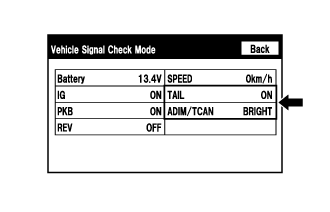Navigation System Display Does Not Dim When Light Control Switch Is Turned On
INSPECTION PROCEDURE
CHECK IMAGE QUALITY SETTING
CHECK VEHICLE SIGNAL (OPERATION CHECK)
NAVIGATION SYSTEM - Display does not Dim when Light Control Switch is Turned ON |
INSPECTION PROCEDURE
- NOTICE:
- Depending on the parts that are replaced during vehicle inspection or maintenance, performing initialization, registration or calibration may be needed. Refer to Precaution for Navigation System (Click here).
| 1.CHECK IMAGE QUALITY SETTING |
Display the "Display" screen.
Turn the light control switch to the tail or head position.
Check if "Day Mode" on the display adjustment screen is on.
- OK:
- "Day Mode" setting is off
| | TURN "Day Mode" SETTING OFF |
|
|
| 2.CHECK VEHICLE SIGNAL (OPERATION CHECK) |
Enter the "Vehicle Signal Check Mode" screen. [Refer to Check Vehicle Signal in Operation Check (Click here)]
Check that the display for "TAIL" changes between ON and OFF according to the light control switch operation.
- OK:
Light Control Switch
| Display
|
Tail or head
| ON
|
Off
| OFF
|
- HINT:
- This display is updated once per second. As a result, it is normal for the display to lag behind the actual switch operation.
Check that the display for "ADIM/TCAN" changes between DIM and BRIGHT according to the light control switch operation.
- OK:
Light Control Switch
| Display
|
Tail or head
| DIM
|
Off
| BRIGHT
|
| | PROCEED TO NEXT SUSPECTED AREA SHOWN IN PROBLEM SYMPTOMS TABLE (Click here) |
|
|
| OK |
|
|
|
| REPLACE MULTI-MEDIA MODULE RECEIVER ASSEMBLY (Click here) |
|