Navigation System (For Hdd) -- Dtc Check / Clear |
- HINT:
- Illustrations may differ from the actual vehicle depending on the device settings and options. Therefore, some detailed areas may not be exactly the same as on the actual vehicle.
- After the ignition switch is turned to ON, check that the map is displayed before starting the diagnostic mode. Otherwise, some items cannot be checked.
| START DIAGNOSTIC MODE |
There are 2 methods to start diagnostic mode. Start the mode by using one of them.
Method 1
Start the engine.
Press the "DISPLAY" switch.
From the display quality adjustment screen, touch the corners of the screen in the following order: upper left → lower left → upper left → lower left → upper left → lower left.
The diagnostic mode starts and the "System Check Mode" screen will be displayed. Service inspection starts automatically and the result will be displayed.
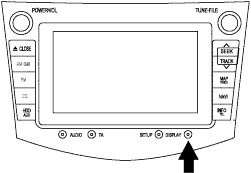
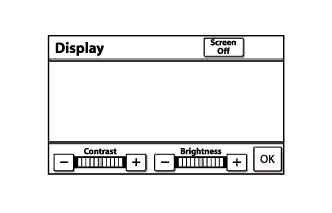
Method 2
Start the engine.
While pressing and holding the "INFO" switch, operate the light control switch: Off → Turn On → Turn Off → Turn On → Turn Off → Turn On →Turn Off.
The diagnostic mode starts and the "System Check Mode" screen will be displayed. Service inspection starts automatically and the result will be displayed.
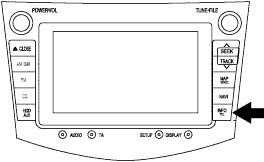
| FINISH DIAGNOSTIC MODE |
Turn the ignition switch off.
| FAILURE DIAGNOSIS |
Press the "Failure Diagnosis" switch on the "Service Menu" screen.
The "Failure Diagnosis" screen will be displayed.
 |
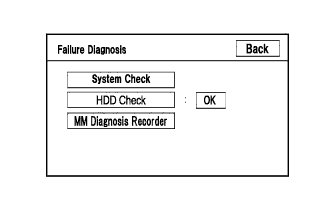 |
| SYSTEM CHECK MODE |
Press the "System Check" switch on the "Failure Diagnosis" screen.
The "System Check Mode" screen will be displayed.
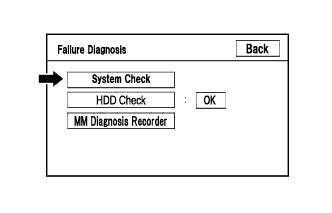 |
 |
| CHECK DTC (CHECK USING SYSTEM CHECK MODE SCREEN) |
Read the system check result.
If the check result is "EXCH" or "CHEK", touch the displayed check result.
- HINT:
- When all results are "OK", this means that no DTCs are present.
View the results on the "Unit Check Mode" screen and record them.
When proceeding to view the results of another device, press the "Back" switch to return to the "System Check Mode" screen.
- HINT:
- To check other items, repeat from the first step.
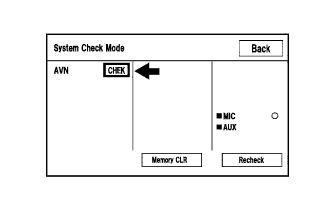


| DTC CLEAR/RECHECK (CLEAR USING SYSTEM CHECK MODE SCREEN) |
Clear DTC
Press the "Memory CLR" switch for 3 seconds.
The check results are cleared.
- HINT:
- To clear the DTC for a specific device, clear the DTC using the "Unit Check Mode" screen.
- When clearing a DTC using the "Unit Check Mode" screen, press the "Code CLR" switch for 3 seconds.
Recheck
Press the "Recheck" switch.
Confirm that all check results are "OK" when the check results are displayed. If a result other than "OK" is displayed, troubleshoot again.
- HINT:
- When a DTC was cleared using the "Unit Check Mode" screen, press the "Back" switch to return to the "System Check Mode" screen and perform this operation.
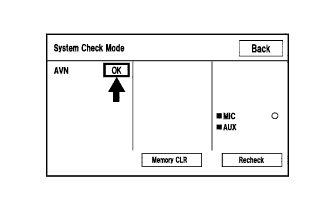
 |
 |