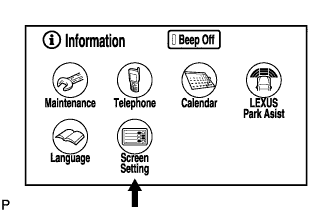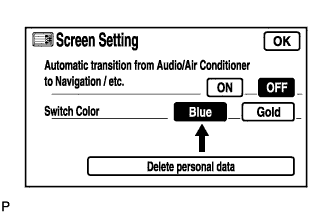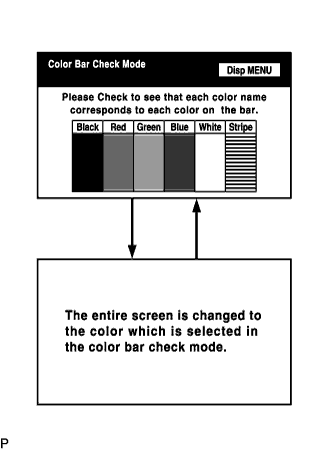Navigation System Screen Flicker Or Color Distortion
INSPECTION PROCEDURE
CHECK DISPLAY SETTING
CHECK CABIN
CHECK COLOR BAR (DISPLAY CHECK MODE)
CHECK NAVI COLOR BAR (NAVIGATION CHECK MODE)
NAVIGATION SYSTEM - Screen Flicker or Color Distortion |
INSPECTION PROCEDURE
Enter the display adjustment screen by pressing the "DISP" switch.
Reset display settings (contrast, brightness) and check that the screen appears normal.
Press the "INFO" switch and then select "Screen Setting."
Set the "Switch Color" to "Blue" (initial setting) and check if the display returns to normal.
- OK:
- Returns to normal.
Check that the cabin temperature is warmer than -20°C (-4.0°F).
- OK:
- Cabin is warmer than -20°C (-4.0°F).
| 3.CHECK COLOR BAR (DISPLAY CHECK MODE) |
Enter the "Display Check" mode (Color Bar Check) (Click here).
Check that the color bars match the displayed names.
- OK:
- Color bars match the displayed names.
| 4.CHECK NAVI COLOR BAR (NAVIGATION CHECK MODE) |
Enter the "Navigation Check" mode (NAVI Color Bar Check) (Click here).
Check that the color bars match the displayed names.
- OK:
- Color bars match the displayed names.
| NG |
|
|
|
| PROCEED TO NEXT CIRCUIT INSPECTION SHOWN IN PROBLEM SYMPTOMS TABLE |
|