Rear View Monitor System -- Dtc Check / Clear |
| DIAGNOSTIC START-UP/FINISH |
- HINT:
- Illustrations may differ from the actual vehicle depending on the device settings and options.
- Turn the engine switch on (ACC), and then check that the map is displayed before starting the diagnostic mode. Otherwise, some items cannot be checked.
There are 2 methods to start diagnostic mode.
Method 1
Start the engine.
While pressing and holding the "INFO" switch, turn the light control switch as follows: TAIL → OFF → TAIL → OFF → TAIL → OFF.
The diagnostic mode starts and the "System Check Mode" screen will be displayed. Service inspection starts automatically and the result will be displayed.
Method 2
Start the engine.
Press the "DISP" switch.
Touch the corners of the screen in the following order: upper left → lower left → upper left → lower left→ upper left → lower left.
The diagnostic mode starts and the "System Check Mode" screen will be displayed. Service inspection starts automatically and the result will be displayed.
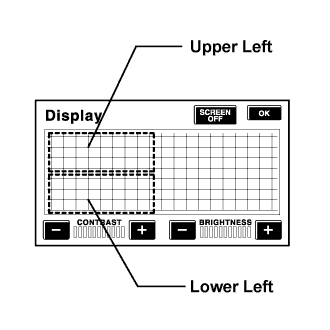
Diagnosis MENU
The "Diagnosis MENU" screen will be displayed by pressing Menu on the "System Check Mode" screen.
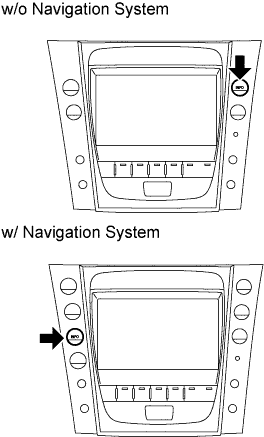 |
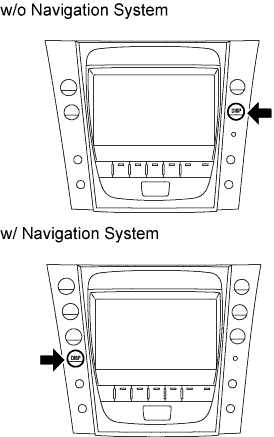 |
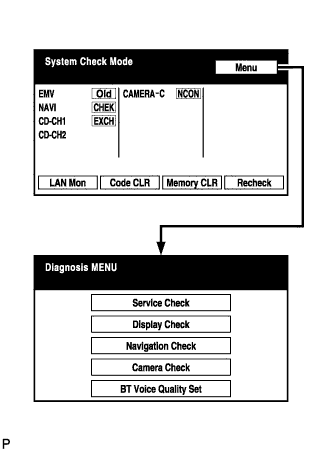 |
| FINISH DIAGNOSTIC MODE |
There are 2 methods to end diagnostic mode.
Turn the engine switch off.
Press and hold the "DISP" switch for 3 seconds.
| CHECK DTC |
- HINT:
- Illustrations may differ from the actual vehicle depending on the device setting and options.
Start diagnostic mode.
Read the system check result.
If the check result is "EXCH", "CHEK" or "Old", touch the display to check its contents.
- HINT:
- If all check results are "OK," go to the communication DTC check.
- If a device name is not known, its physical address is displayed.
- To return to the "System Check Mode" screen, press Service.
Read the communication diagnostic check result.
Return to the "System Check Mode" screen, and press LAN Mon to enter the "LAN monitor" screen.
If the check result is "CHEK" or "Old", touch the display to check its contents.
- HINT:
- If all check results are "No Err," the system judges that no DTC exists.
- The sub-code (relevant device) will be indicated by its physical address.
- To return to the original "LAN Monitor" screen, press Service.

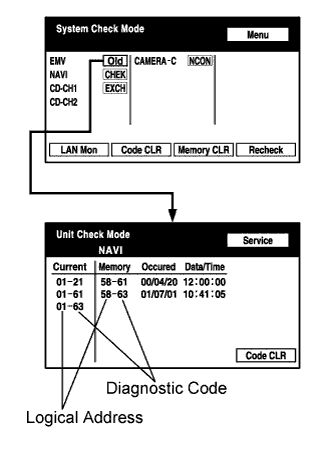 |
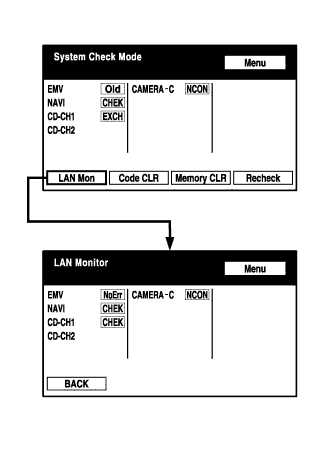 |
| CLEAR/RECHECK DTC |
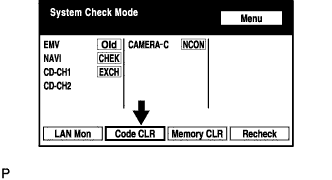 |
- HINT:
- Illustrations may differ from the actual vehicle depending on the device setting and options.
Start diagnostic mode.
Clear DTC
Press Code CLR for 3 seconds.
DTC is cleared.
Recheck
Press Recheck.
Confirm that all diagnostic codes are "OK" when the check results are displayed.
If a code other than "OK" is displayed, perform troubleshooting again.Press LAN Mon to change to the "LAN Monitor" screen.
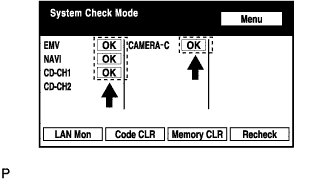
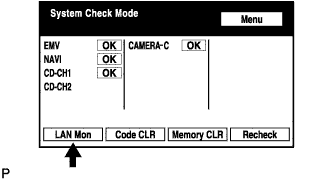
Confirm that all diagnostic codes are "No Err".
If a code other than "No Err" is displayed, perform troubleshooting again.
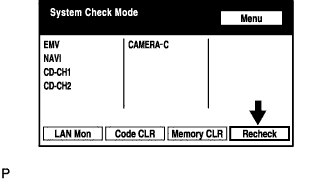 |
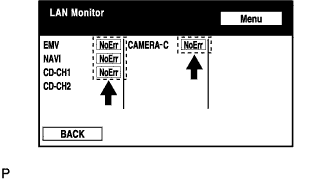 |