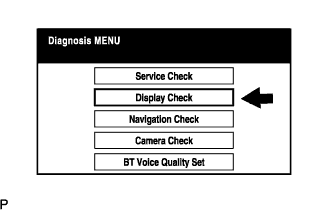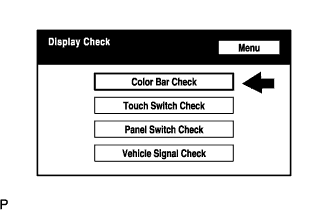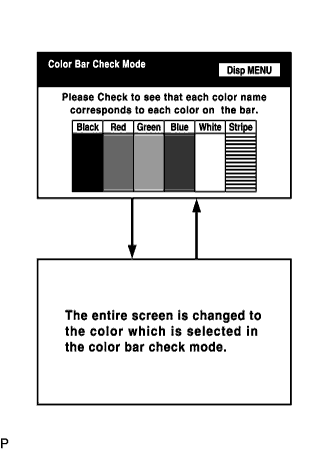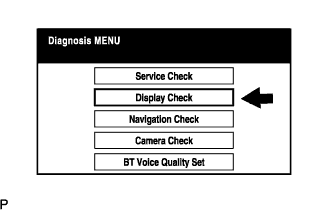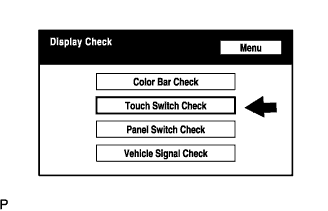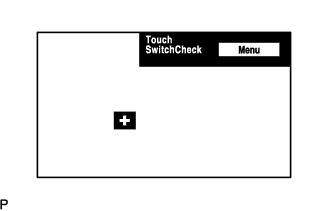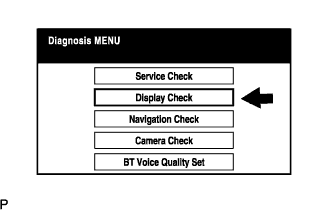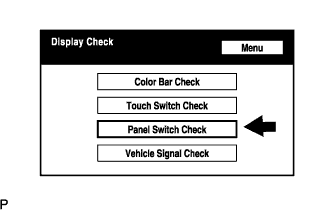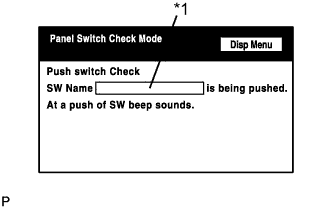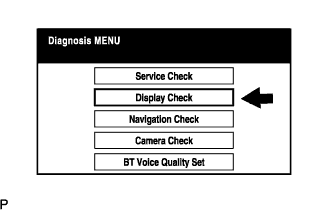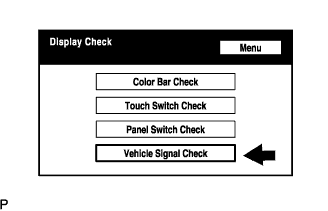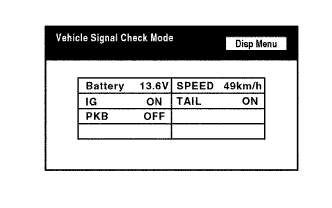Navigation System Display Check Mode
COLOR BAR CHECK
TOUCH SWITCH CHECK
PANEL SWITCH CHECK
VEHICLE SIGNAL CHECK
Navigation System -- Display Check Mode |
- HINT:
- This mode checks the color display on the multi-display.
- Illustrations may differ from the actual vehicle depending on the device settings and options.
Enter diagnostic mode (Click here).
Select "Display Check" from the "Diagnosis MENU" screen.
Select "Color Bar Check" from the "Display Check" screen.
Select a color bar from the "Color Bar Check Mode" screen.
- HINT:
- The entire screen turns to the color or stripe selected.
- Touching the display will return to the "Color Bar Check" screen.
- HINT:
- This mode checks the touch switches on the multi-display.
- Illustrations may differ from the actual vehicle depending on the device settings and options.
Enter diagnostic mode (Click here).
Select "Display Check" from the "Diagnosis MENU" screen.
Select "Touch Switch Check" from the "Display Check" screen.
Touch the display anywhere in the open area to perform the check when the "Touch Switch Check" screen is displayed.
- HINT:
- A "+" mark is displayed where the display is touched.
- The "+" mark remains on the display even after the finger is removed.
- HINT:
- This mode checks the panel switches on the multi-display.
- Illustrations may differ from the actual vehicle depending on the device settings and options.
Enter diagnostic mode (Click here).
Select "Display Check" from the "Diagnosis MENU" screen.
Select "Panel Switch Check" from the "Display Check" screen.
Operate each switch and check that the switch name and condition are correctly displayed.
Display
| Contents
|
Push switch name / *1
| - Name of the pressed switch is displayed
- If more than one switch is pressed, "MULTIPLE" is displayed
|
- HINT:
- This mode checks the vehicle signal status input to the multi-display.
- Illustrations may differ from the actual vehicle depending on the device settings and options.
Enter diagnostic mode (Click here).
Select "Display Check" from the "Diagnosis MENU" screen.
Select "Vehicle Signal Check" from the "Display Check" screen.
When the "Vehicle Signal Check Mode" screen is displayed, check all the vehicle signal conditions.
- HINT:
- Only conditions having inputs are displayed.
- This screen is updated once per second when input signals to the vehicle are changed.