Navigation System -- Dtc Check / Clear |
| START DIAGNOSTIC MODE |
- HINT:
- Illustrations may differ from the actual vehicle screen depending on the device settings and options. Therefore, some detailed areas may not be shown exactly the same as on the actual vehicle screen.
- If the system cannot enter diagnostic mode, inspect all AVC-LAN communication components and repair or replace problem parts (COROLLA_ZRE142 RM0000019NG0MVX.html).
- Start diagnostic mode 15 seconds after turning the ignition switch to ON. Otherwise, some items cannot be checked.
Start the engine.
While pressing and holding the "AUDIO" switch, operate the light control switch: Off → Tail → Off → Tail → Off → Tail → Off.
Diagnostic mode starts and the "Service Menu" screen will be displayed. Service inspection starts automatically and the result will be displayed.
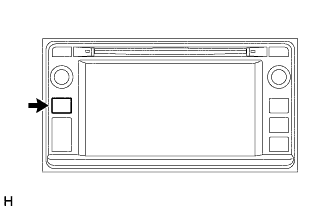 |
| FAILURE DIAGNOSIS |
The "Failure Diagnosis" screen will be displayed by pressing the "Failure Diagnosis" switch on the "Service Menu" screen.
 |
| SYSTEM CHECK |
The "System Check Mode" screen will be displayed by pressing the "System Check" switch on the "Failure Diagnosis" screen.
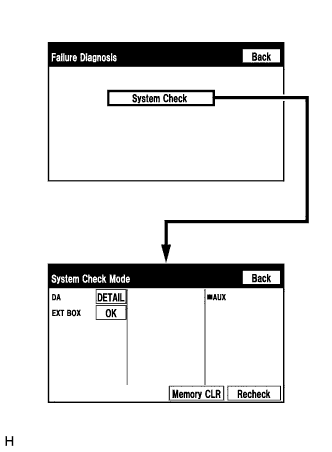 |
| CHECK DTC (CHECK USING SYSTEM CHECK MODE SCREEN) |
- HINT:
- When "NCON" is displayed for all devices connected using the AVC-LAN, or when all device names are not displayed, check if there is a short circuit in the AVC-LAN or devices connected to the AVC-LAN. Repair or replace parts as necessary (COROLLA_ZRE142 RM0000019NG0MVX.html).
System check mode screen description
Screen Description Display Content *a: Device Name List No. 1 - Device Name List No. 1 displays some of the devices that make up the navigation system.
- The names of the components from Device Name List No. 1 are shown in the following table.
*b: Check Result Result codes for all devices are displayed. *c: Memory Clear - Present and history DTCs and registered connected device names are cleared.
- Press the "Memory CLR" switch for 3 seconds.
*d: Recheck - A system check will be performed again after the memory is cleared.
- The "Recheck" switch will dim during a system check.
*e: Device Name List No. 2 - Device Name List No. 2 displays some of the devices that make up the navigation system.
- The names of the components from Device Name List No. 2 are shown in the following table.
*a: Device Name List No. 1 Description Name Component Connection Method DA Radio and display receiver assembly - EXT BOX Extension module Communication line for AVC-LAN *b: Check Result Description Result Meaning Action OK The device does not respond with a DTC. - DETAIL The device responds with a DTC. Look up the DTC in "Unit Check Mode". NCON The device was previously present, but does not respond in diagnostic mode. - Check power supply wire harness of the device.
- Check the AVC-LAN of the device.NRES The device responds in diagnostic mode, but gives no DTC information. - Check power supply wire harness of the device.
- Check the AVC-LAN of the device.*e: Device Name List No. 2 Description Name Component Connection Method AUX No. 1 stereo jack adapter assembly Vehicle wire harness - Device Name List No. 1 displays some of the devices that make up the navigation system.
Unit check mode screen description
Screen Description Display Content *a: Device name Target device *b: History DTC Diagnostic memory results and stored DTCs are displayed. *c: Current DTC DTCs output in the service check are displayed. *d: DTC DTC (Diagnostic Trouble Code) *e: Diagnosis clear switch Pushing this switch for 3 seconds clears the diagnostic memory data of the target device (Both response to diagnostic system check result and the displayed data are cleared.). - HINT:
- This screen is updated once per second.
- A maximum of 6 DTCs can be displayed for history and present DTCs.
Read the system check result.
If the check result is "DETAIL", touch the displayed check result to view the results on the "Unit Check Mode" screen and record them.
- NOTICE:
- A maximum of 6 DTCs can be displayed for history and present DTCs on the "Unit check mode" screen. Therefore, when 6 DTCs are displayed, troubleshoot those DTCs first and then check the "Unit check mode" screen again to see if any other DTCs are displayed.
- HINT:
- When all results are "OK", this means that no DTCs are present.
- When proceeding to view the results of another device, press the "Back" switch to return to the "System Check Mode" screen. Repeat the step above to view the results of other devices.
Check the details of the DTC(s) (COROLLA_ZRE142 RM0000011BO0F3X.html).
 |
 |
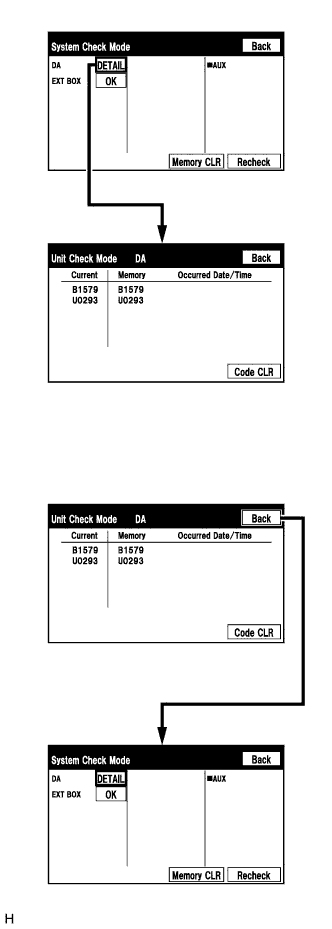 |
| DTC CLEAR/RECHECK (CLEAR USING SYSTEM CHECK MODE SCREEN) |
Clear DTCs
Press the "Memory CLR" switch for 3 seconds.
Confirm that the check results are cleared.
- HINT:
- To clear the DTCs for a specific device, clear the DTCs using the "Unit Check Mode" screen.
- When clearing the DTCs using the "Unit Check Mode" screen, press the "Code CLR" switch for 3 seconds.
Recheck
Press the "Recheck" switch.
Confirm that all diagnostic codes are "OK" when the check results are displayed. If a code other than "OK" is displayed, troubleshoot again.
- HINT:
- When DTCs are cleared using the "Unit Check Mode" screen, press the "Back" switch to return to the "System Check Mode" screen and perform this operation.

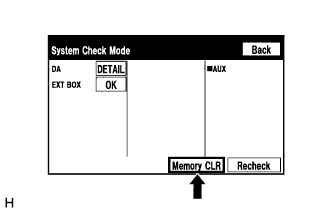 |
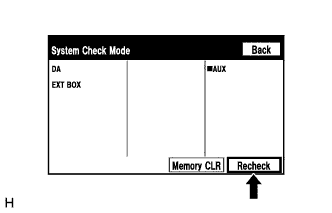 |
| FINISH DIAGNOSTIC MODE |
Turn the ignition switch off.