Land Cruiser URJ200 URJ202 GRJ200 VDJ200 - NAVIGATION / MULTI INFO DISPLAY
NAVIGATION SYSTEM - OPERATION CHECK
| CHECK SYSTEM NORMAL CONDITION |
If the symptom is applicable to any of the following, it is intended behavior, and not a malfunction.
| Symptom | Answer |
| A longer route than expected is chosen. | Depending on the road conditions, the multi-media module receiver assembly may determine that a longer route is quicker. |
| Even when distance priority is high, the shortest route is not shown. | Some routes may not be advised due to safety concerns. |
| When the vehicle is put into motion immediately after the hybrid system starts, the navigation system deviates from the correct position. | If the vehicle starts before the navigation system activates, the system may not react. |
| When driving on certain types of roads, especially new roads, the vehicle position deviates from the correct position. | When the vehicle is driving on new roads not available on the map data from the hard disc, the system attempts to match it to another nearby road, causing the position mark to deviate. |
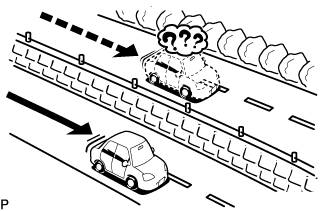
The following symptoms are not malfunctions, but are caused by errors inherent in the GPS, gyro sensor, speed sensor or multi-media module receiver assembly.
The current position mark may be displayed on a nearby parallel road.
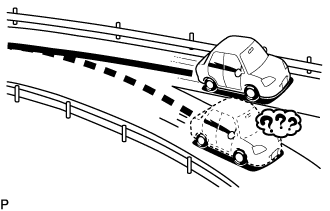
Immediately after a fork in the road, the current vehicle position mark may be displayed on the wrong road.
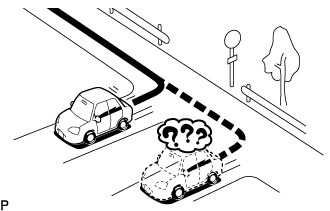
When the vehicle turns right or left at an intersection, the current vehicle position mark may be displayed on a nearby parallel road.
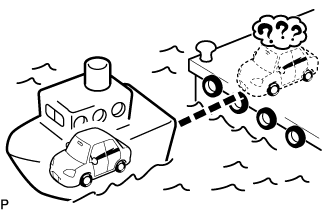
When the vehicle is carried, such as on a ferry, and the vehicle itself is not being driven, the current vehicle position mark may be displayed in the position where the vehicle was until a measurement can be performed by the GPS.

When the vehicle travels on a steep hill, the current vehicle position mark may deviate from the correct position.
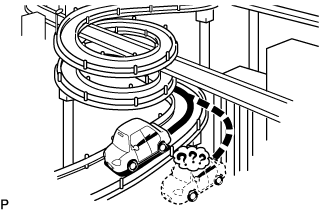
When the vehicle makes a continuous turn (e.g. 360, 720, 1080 degrees), the current vehicle position mark may deviate from the correct position.
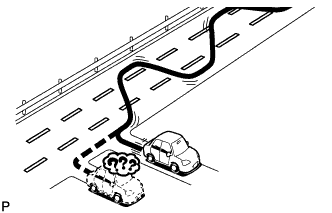
When the vehicle moves erratically, such as constant lane changes, the current vehicle position mark may deviate from the correct position.
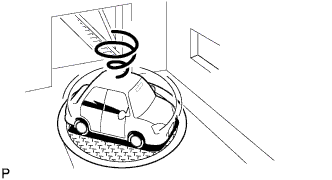
When the engine switch is turned on (ACC or IG) on a turntable before parking, the current vehicle position mark may not indicate the correct direction. The same will occur when the vehicle comes out of the parking garage.

When the vehicle travels on a snowy road or a mountain path with tire chains installed or using a spare tire, the current vehicle position mark may deviate from the correct position.
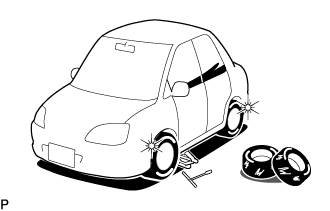
When the tires are changed, the current vehicle position mark may deviate from the correct position.
- HINT:
| CHECK HARD DISC |
- HINT:
Enter diagnostic mode ().

Select "Failure Diagnosis" from the "Service Menu" screen.
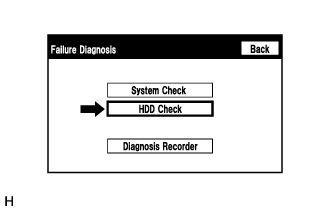
Select "HDD Check" from the "Failure Diagnosis" screen.

HDD check
Select "HDD Check" to start the HDD check.
Check that the result is displayed when the HDD check is completed.
| Result | Description |
| Checking | While the check is in progress |
| OK | Hard disc is normal |
| NG | Hard disc is malfunctioning |
| *a | Result |
- HINT:
| CHECK PANEL&STEERING SWITCH |
- HINT:
Enter diagnostic mode ().

Select "Function Check/Setting" from the "Service Menu" screen.
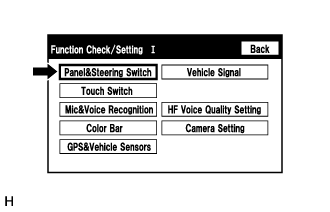
Select "Panel&Steering Switch" from the "Function Check/Setting I" screen.
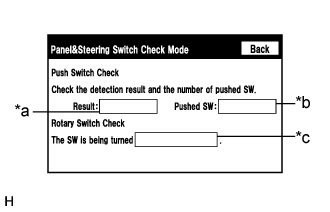
Panel&Steering Switch Check Mode
| Display | Content |
| *a: Switch condition | "Pushed" is displayed when any switch is pushed |
| *b: Number of switches pushed | Number of switches pushed at once is displayed If more than 3 switches are pushed at once, "More than 3" is displayed |
| *c: Rotary switch direction | Direction of rotary switch is displayed |
Operate each switch and check that the switch conditions are correctly displayed.
- NOTICE:
- When the "SETUP" switch is pressed and held for 3 seconds or more, diagnostic mode will be canceled.
| CHECK TOUCH SWITCH |
- HINT:
Enter diagnostic mode ().

Select "Function Check/Setting" from the "Service Menu" screen.

Select "Touch Switch" from the "Function Check/Setting I" screen.
Touch Switch Check
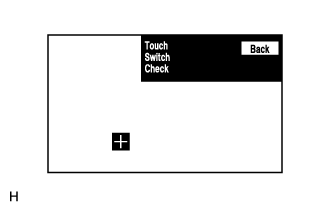
Touch the display anywhere in the open area to perform the check when the "Touch Switch Check" screen is displayed.
- HINT:
| CHECK MIC&VOICE RECOGNITION |
- HINT:
Enter diagnostic mode ().

Select "Function Check/Setting" from the "Service Menu" screen.
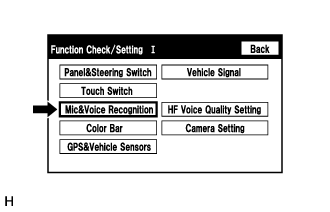
Select "Mic&Voice Recognition" from the "Function Check/Setting I" screen.
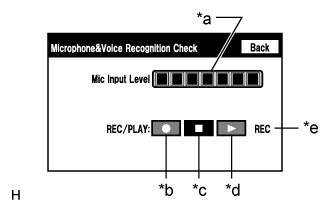
Microphone&Voice Recognition Check
| Display | Content |
| *a: Microphone input level meter | Monitors the microphone input level every 0.1 seconds and displays the results in 8 different levels. |
| *b: Recording switch | Starts recording. |
| *c: Stop switch | Stops recording and playing. |
| *d: Play switch | Plays the recorded voice. |
| *e: Recording indicator | Comes on while recording. |
When speaking into the microphone, check that the microphone input level meter changes according to the input level.
Select the recording switch and perform voice recording.
- HINT:
- Select the recording switch with the blower motor of the air conditioning system stopped. If an outlet of the air conditioning system is facing the microphone, noise may be recorded.
Check that the recording indicator remains on while recording and that the recording can be played normally.
- HINT:
| CHECK COLOR BAR |
- HINT:
Enter diagnostic mode ().

Select "Function Check/Setting" from the "Service Menu" screen.

Select "Color Bar" from the "Function Check/Setting I" screen.
Color Bar Check Mode
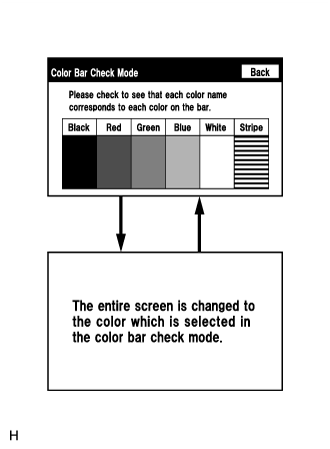
Select a color bar from the "Color Bar Check Mode" screen.
Check the display color.
- HINT:
| CHECK GPS&VEHICLE SENSORS |
- HINT:
Enter diagnostic mode ().

Select "Function Check/Setting" from the "Service Menu" screen.
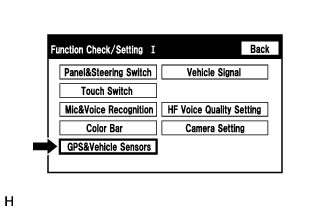
Select "GPS&Vehicle Sensors" from the "Function Check/Setting I" screen.
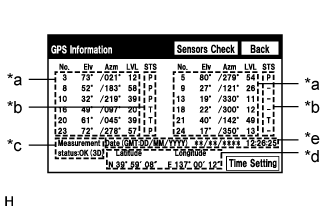
GPS Information
| Display | Content |
| No. | Number of the target GPS satellite. |
| Elv | Elevation angle of the target GPS satellite. |
| Azm | Direction of the target GPS satellite. |
| LVL | The GPS signal level |
| Display | Content |
| P | The system is using the GPS signal for location. |
| T | The system is tracking the GPS signal for location. |
| U | The system is receiving a GPS signal, but is not using it for location. |
| - | The system cannot receiver a GPS signal (Searching a GPS Signal). |
| Display | Content |
| OK (H3D) | High accuracy 3-dimensional location method is being used. |
| OK (H2D) | High accuracy 2-dimensional location method is being used. |
| OK (3D) | 3-Dimensional location method is being used. |
| OK (2D) | 2-Dimensional location method is being used. |
| NG | Location data cannot be used. |
| error | Reception error has occurred. |
| - | Any other state. |
| Display | Content |
| Position | Latitude and longitude information on the current position is displayed. |
| Display | Content |
| Date | The date/time information obtained from GPS signals is displayed in Greenwich Mean Time (GMT). |
- HINT:
When the "GPS Information" screen is displayed, check the GPS conditions.
Select "Sensors Check" from the "GPS Information" screen.
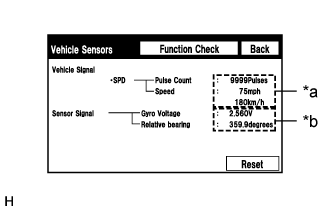
Vehicle Sensors
| Display | Content |
| *a: Vehicle signal | Vehicle speed signal condition is displayed. |
| *b: Sensor signal | Gyro sensor output condition is displayed. |
- HINT:
- This screen is updated once per second.
Check all the signals and sensors when vehicle signal information is displayed.
| CHECK VEHICLE SIGNALS |
- HINT:
Enter diagnostic mode ().

Select "Function Check/Setting" from the "Service Menu" screen.

Select "Vehicle Signal" from the "Function Check/Setting I" screen.
Vehicle Signal Check Mode

When the "Vehicle Signal Check Mode" screen is displayed, check all the vehicle signal conditions.
| Display | Content |
| Battery | Battery voltage is displayed. |
| IG | Engine switch ON/OFF state is displayed. |
| PKB | Parking brake ON/OFF state is displayed. |
| REV | Reverse signal ON/OFF state is displayed. |
| SPEED | Vehicle speed is displayed in km/h. |
| TAIL | Tail signal (Light control switch) ON/OFF state is displayed. |
| ADIM/TCAN | Brightness state DIM (with) / BRIGHT (without) is displayed. |
- HINT:
| CHECK HANDS-FREE VOICE QUALITY AND VOLUME SETTING |
- HINT:
Enter diagnostic mode ().

Select "Function Check/Setting" from the "Service Menu" screen.

Select "HF Voice Quality Setting" from the "Function Check/Setting I" screen.

Hands-Free Voice Quality Setting (Receive/Send Voice Level adjustment)
| Display | Content |
| *a: Receive voice level adjustment | Setting for the voice level received from "Bluetooth" compatible phones. |
| *b: Send voice level adjustment | Setting for the voice level sent from "Bluetooth" compatible phones. |
- NOTICE:
- Sound quality may deteriorate when the receive voice or send voice level is changed more than necessary. For this reason, check that the received voice or sent voice quality is still acceptable after changing this setting.
If the voice level is low, press the up button, and if the voice level is loud, press the down button.
- HINT:
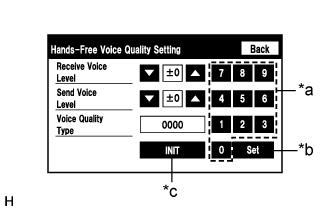
Hands-Free Voice Quality Setting (Voice Quality Type adjustment)
| *a | Numeric keypad |
| *b | Setting button |
| *c | Reset button |
If necessary, refer to the table below to adjust the voice quality type with the numeric keypad.
When adjusting the settings, use the number pad on the screen to input the voice quality type according to the table.
| Parameter | Target Phenomenon | Voice Quality Type | Positive Effect of Changing Voice Quality | Negative Effect of Changing Voice Quality |
| A (Noise) | The change in background noise the other party hears becomes unpleasant. | 1000 | The change in background noise the other party hears is reduced. | Background noise when not talking becomes large. |
| B (Noise) | The volume of the noise the other party hears temporarily becomes large. | 2000 | The temporary noise is reduced. | The volume of voice may drop temporarily. |
| C (Echo) | The other party hears weak echoes. | 0100 | The amount of echo is reduced (low level). | Sound quality of the other party deteriorates (low level). |
| D (Echo) | The other party hears strong echoes. | 0200 | The amount of echo is reduced (high level). | Sound quality of the other party deteriorates (high level). |
| E (Quality) | The other party hears harsh noises. | 0010 | Sound the other party hears becomes soft. | Sound the other party hears becomes muffled. |
| F (Quality) | You hear harsh noises. | 0020 | Sound you hear becomes soft. | Sound you hear becomes muffled. |
| Parameter | Target Phenomenon | Voice Quality Type | Positive Effect of Changing Voice Quality | Negative Effect of Changing Voice Quality |
| A+C | The change in background noise the other party hears becomes unpleasant and the other party hears weak echoes. | 1100 | The change in background noise the other party hears is reduced. The amount of echo is reduced (low level). | Background noise when not talking becomes large. Sound quality of the other party deteriorates (low level). |
| A+D | The change in background noise the other party hears becomes unpleasant and the other party hears strong echoes. | 1200 | The change in background noise the other party hears is reduced. The amount of echo is reduced (high level). | Background noise when not talking becomes large. Sound quality of the other party deteriorates (high level). |
| B+C | The volume of the noise the other party hears temporarily becomes large and the other party hears weak echoes. | 2100 | The temporary noise is reduced. The amount of echo is reduced (low level). | The volume of voice may drop temporarily. Sound quality of the other party deteriorates (low level). |
| B+D | The volume of the noise the other party hears temporarily becomes large and the other party hears strong echoes. | 2200 | The temporary noise is reduced. The amount of echo is reduced (high level). | The volume of voice may drop temporarily. Sound quality of the other party deteriorates (high level). |
| C+E | The other party hears weak echoes and harsh noises. | 0110 | The amount of echo is reduced (low level). Sound the other party hears becomes soft. | Sound quality of the other party deteriorates (low level). Sound the other party hears becomes muffled. |
| C+F | The other party hears weak echoes and you hear harsh noises. | 0120 | The amount of echo is reduced (low level). Sound you hear becomes soft. | Sound quality of the other party deteriorates (low level). Sound you hear becomes muffled. |
- HINT:
| CHECK SOFTWARE ERROR HISTORY |
- HINT:
- This function is used to check the cause when the multi-media module receiver assembly screen is blacked out.
Check software error history.
Connect the intelligent tester to the DLC3.
Turn the engine switch on (IG).
Turn the intelligent tester on.
Enter the following menus: Body Electrical / Navigation System / Utility / Software Error History.
When an item is stored for Software Error History, record it before repairing the multi-media module receiver assembly.
| Error Description | Trigger | Detail |
| Software Reset | Navi Microcomputer | Hexadecimal Number |
| Audio Microcomputer | ||
| CAN Microcomputer | ||
| No Video Signal | Front Monitor | |
| Rear Monitor | ||
| MOST Cold Restart | Always |
- HINT:
Clear software error history.
When DTCs are cleared using any of the following operations, Software Error History will be cleared as well ().
| CHECK OPTICAL DISC ERROR HISTORY |
- HINT:
- This function is used to check the cause of an optical disc error.
Check optical disc error history.
Connect the intelligent tester to the DLC3.
Turn the engine switch on (IG).
Turn the intelligent tester on.
Enter the following menus: Body Electrical / Navigation System / Utility / Optical Disc Error History.
When an item is stored for Optical Disc Error History, record it before proceeding with troubleshooting.
| Display | Content |
| Error Type | Displays the type of error. |
| Device | Displays the malfunctioning device. |
| Date | Displays the date and time that the malfunction occurred. |
| Error Type | Detection Condition | Action |
| Read Error | When a disc read error occurs. | Proceed to next suspected area shown in Problem Symptoms Table () |
| Disc damaged/up side down/dirty | When it is determined that any of the following is the cause of the disc read error: The disc cannot be read. The disc cannot be read because of dirt or scratches. The disc cannot be read because it is inserted up side down. | |
| Cannot determine disc type | An unsuitable disc is inserted. | |
| DPS error | When an error occurs while decoding MP3/WMA files. | |
| Some files are corrupt | When MP3/WMA files cannot be played back because they are unsupported. Even though the file extensions are MP3 or WMA, files cannot be played back because the header information cannot be read. | |
| Some files cannot be found | When a disc without music data is played back. When there are no playable MP3/WMA files. | |
| Copy protection violation | When a file with copyright protection that cannot be played back is played back. |
| Device | Component |
| DVD-P | Multi-media module receiver assembly |
| CD-P | Not available |
| R-Seat DVD-P | Not available |
- HINT:
Clear optical disc error history.
When DTCs are cleared using any of the following operations, Optical Disc Error History will be cleared as well ().
| MAP INFORMATION |
- HINT:
- This function is used to check the map version of the navigation system and the end date of the map update service.
Check map information.
Connect the intelligent tester to the DLC3.
Turn the engine switch on (IG).
Turn the intelligent tester on.
Enter the following menus: Body Electrical / Navigation System / Utility / Map Information.
Check the map version and the end date of the map update service.
| CLEAR PASSWORD OF EXPORT/IMPORT MEMORY POINT FUNCTION |
- HINT:
Enter diagnostic mode ().
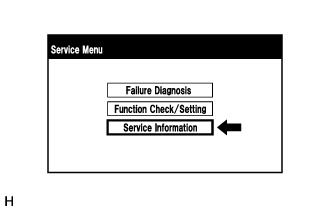
Select "Service Information" from the "Service Menu" screen.

Select "Memory point backup" from the "Service Information" screen.
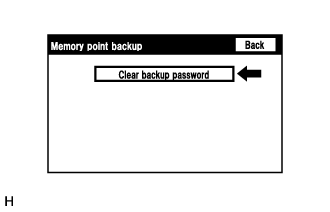
Clear backup password
- HINT:
- Depending on the manufacturer, some component names and versions will be displayed differently.
Select "Clear backup password".