Navigation System (For Hdd) -- Operation Check |
| CHECK SYSTEM NORMAL CONDITION |
If the cause of a symptom is any of the following, it is the intended behavior, and not a malfunction.
Symptom Answer A longer route than expected is chosen. Depending on the road conditions, the navigation receiver assembly may determine that a longer route is quicker. Even when distance priority is high, the shortest route is not shown. Some routes may not be advised due to safety concerns. When the vehicle is put into motion immediately after the engine starts, the navigation system deviates from the actual position. If the vehicle starts before the navigation system activates, the system may not react. When driving on certain types of roads, especially new roads, the vehicle position deviates from the actual position. When the vehicle is driving on new roads not available on the map data, the system attempts to match it to another nearby road, causing the position mark to deviate. The following symptoms are not malfunctions, but are caused by errors inherent in the GPS, gyro sensor, speed sensor and navigation receiver assembly.
The current position mark may be displayed on a nearby parallel road.
Immediately after a fork in the road, the current vehicle position mark may be displayed on the wrong road.
When the vehicle turns right or left at an intersection, the current vehicle position mark may be displayed on a nearby parallel road.
When the vehicle is carried, such as on a ferry, and the vehicle itself is not being driven, the current vehicle position mark may be displayed in the position where the vehicle was until a measurement can be performed by GPS.
When the vehicle is driven on a steep hill, the current vehicle position mark may deviate from the correct position.
When the vehicle makes a continuous turn of 360°, 720°, 1080°, etc. the current vehicle position mark may deviate from the correct position.
When the vehicle moves erratically, such as when making constant lane changes, the current vehicle position mark may deviate from the correct position.
When the ignition switch is turned to ACC or ON on a turntable before parking, the current vehicle position mark may not indicate the correct direction. The same will occur when the vehicle comes out of the parking garage.
When the vehicle is driven on a snowy road or a mountain path with tire chains installed or using a spare tire, the current vehicle position mark may deviate from the correct position.
When a tire is changed, the current vehicle position mark may deviate from the correct position.
- HINT:
- A change in tire diameter may cause a speed sensor error.
- Performing "tire change" in calibration mode will allow the system to correct the current vehicle position faster.
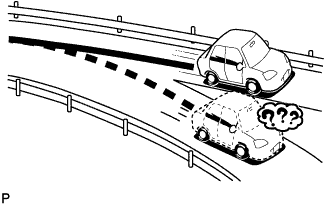
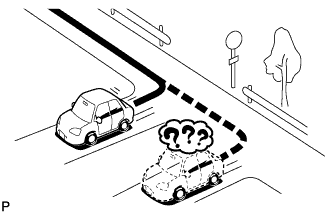
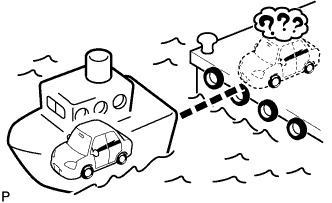

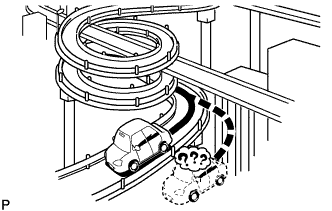
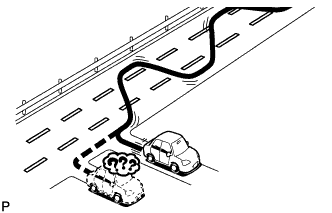
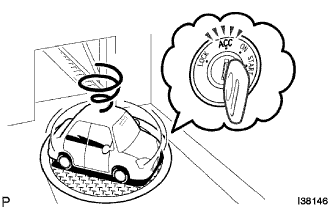

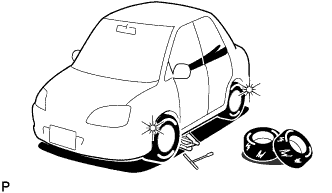
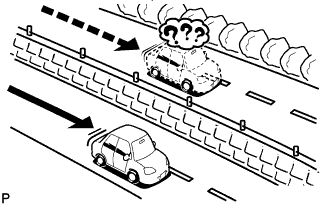 |
| CHECK PANEL & STEERING SWITCH |
- HINT:
- The navigation receiver assembly panel switches and steering pad switch are checked in the following procedure.
- Illustrations may differ from the actual vehicle screen depending on the device settings and options. Therefore, some detailed areas may not be shown exactly the same as on the actual vehicle screen.
Enter diagnostic mode (RAV4_ACA30 RM0000011BU05JX.html).
Select "Function Check/Setting" from the "Service Menu" screen.
Select "Panel&Steering Switch" from the "Function Check/Setting" screen.
Panel&Steering Switch Check Mode
Operate each switch and check that the switch names and condition are correctly displayed.
Screen Description Display Content *1: Push switch name - Name of the pressed switch is displayed.
- If more than one switch is pressed, "MULTIPLE" will be displayed.
*2: Rotary switch name Name of the rotary switch is displayed. *3: Rotary switch direction Direction of the rotary switch is displayed. - Name of the pressed switch is displayed.

 |
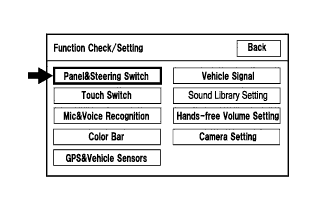 |
| CHECK TOUCH SWITCH |
- HINT:
- The touch switches on the screen are checked in the following procedure.
- Illustrations may differ from the actual vehicle screen depending on the device settings and options. Therefore, some detailed areas may not be shown exactly the same as on the actual vehicle screen.
Enter diagnostic mode (RAV4_ACA30 RM0000011BU05JX.html).
Select "Function Check/Setting" from the "Service Menu" screen.
Select "Touch Switch" from the "Function Check/Setting" screen.
Touch Switch Check
Touch the display anywhere in the open area to perform the check when the "Touch Switch Check" screen is displayed.
- HINT:
- A "+" mark is displayed where the display is touched.
- The "+" mark remains on the display even after the finger is removed.
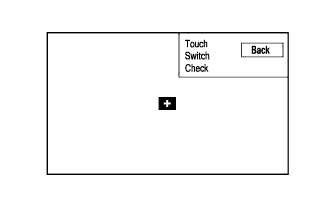
 |
 |
| CHECK MIC & VOICE RECOGNITION |
- HINT:
- The microphone and microphone input level are checked in the following procedure.
- Illustrations may differ from the actual vehicle screen depending on the device settings and options. Therefore, some detailed areas may not be shown exactly the same as on the actual vehicle screen.
Enter diagnostic mode (RAV4_ACA30 RM0000011BU05JX.html).
Select "Function Check/Setting" from the "Service Menu" screen.
Select "Mic&Voice Recognition" from the "Function Check/Setting" screen.
Microphone&Voice Recognition Check
When speaking into the microphone, check that the microphone input level meter changes according to the input level.
Push the recording switch and perform voice recording.
Check that the recording indicator remains on while recording and that the recording can be played normally.
- HINT:
- For details of this function, refer to Diagnosis Display Detailed Description (RAV4_ACA30 RM000000NY601VX.html).
- This function is controlled by the built-in navigation ECU.

 |
 |
| CHECK COLOR BAR |
- HINT:
- The display color on the screen is checked in the following procedure.
- Illustrations may differ from the actual vehicle screen depending on the device settings and options. Therefore, some detailed areas may not be shown exactly the same as on the actual vehicle screen.
Enter diagnostic mode (RAV4_ACA30 RM0000011BU05JX.html).
Select "Function Check/Setting" from the "Service Menu" screen.
Select "Color Bar" from the "Function Check/Setting" screen.
Color Bar Check Mode
Select a color bar from the "Color Bar Check Mode" screen.
Check the display color.
- HINT:
- The entire screen turns to the color or stripe selected.
- Touch the display to return to the "Color Bar Check" screen.
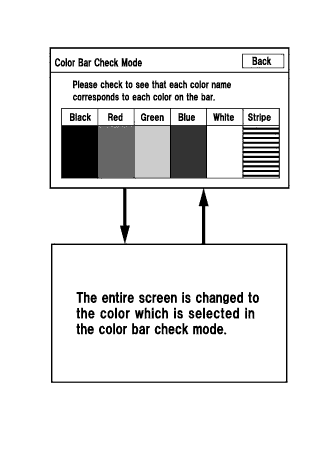
 |
 |
| CHECK GPS INFORMATION AND VEHICLE SENSORS |
- HINT:
- GPS information, vehicle signals and sensor signals are checked in the following procedure.
- Illustrations may differ from the actual vehicle screen depending on the device settings and options. Therefore, some detailed areas may not be shown exactly the same as on the actual vehicle screen.
Enter diagnostic mode (RAV4_ACA30 RM0000011BU05JX.html).
Select "Function Check/Setting" from the "Service Menu" screen.
Select "GPS&Vehicle Sensors" from the "Function Check/Setting" screen.
GPS information
When GPS information is displayed, check the GPS conditions.
- HINT:
- The input signals from the vehicle are updated once per second and if any have changed, the screen is updated.
- For details of this function, refer to Diagnosis Display Detailed Description (RAV4_ACA30 RM000000NY601VX.html).

Select "Sensors Check" from the "GPS information" screen.
Vehicle Sensors
Check all the signals and sensors when vehicle signal information is displayed.
- HINT:
- The input signals from the vehicle are updated once per second and if any have changed, the screen is updated.
- This screen displays vehicle signals input to the built-in navigation ECU.
- For details of this function, refer to Diagnosis Display Detailed Description (RAV4_ACA30 RM000000NY601VX.html).

 |
 |
| CHECK VEHICLE SIGNAL |
- HINT:
- Vehicle signals received by the navigation receiver assembly are checked in the following procedure.
- Illustrations may differ from the actual vehicle screen depending on the device settings and options. Therefore, some detailed areas may not be shown exactly the same as on the actual vehicle screen.
Enter diagnostic mode (RAV4_ACA30 RM0000011BU05JX.html).
Select "Function Check/Setting" from the "Service Menu" screen.
Select "Vehicle Signal" from the "Function Check/Setting" screen.
Vehicle Signal Check Mode
When the "Vehicle Signal Check Mode" screen is displayed, check all the vehicle signal conditions.
- HINT:
- Only conditions having inputs are displayed.
- This screen displays vehicle signals input to the navigation receiver assembly (navigation ECU built in).
- For details of this function, refer to Diagnosis Display Detailed Description (RAV4_ACA30 RM000000NY601VX.html).
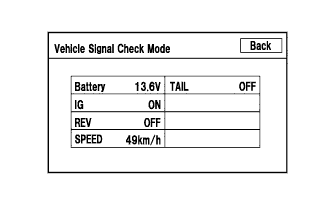
 |
 |
| CHECK HANDSFREE VOLUME SETTING |
- HINT:
- The handsfree volume of a "Bluetooth" compatible phone can be adjusted using the following procedure.
- Illustrations may differ from the actual vehicle screen depending on the device settings and options. Therefore, some detailed areas may not be shown exactly the same as on the actual vehicle screen.
Enter diagnostic mode (RAV4_ACA30 RM0000011BU05JX.html).
Select "Function Check/Setting" from the "Service Menu" screen.
Select "Hands-free Volume Setting" from the "Function Check/Setting" screen.
Handsfree Voice Quality Set
Select "Handsfree Voice Quality Set" from the ""Bluetooth" Handsfree Check Menu" screen.
Check the handsfree voice level.
Screen Description Display Contents *1: Received voice level adjustment Setting possible for the voice level received from "Bluetooth" compatible phones. *2: Sent voice level adjustment Setting possible for the voice level sent to "Bluetooth" compatible phones. - HINT:
- This function is controlled by the multi-display.
- NOTICE:
- "Voice Quality Type" should not be changed.

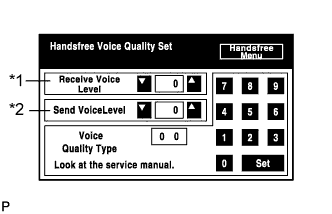
 |
 |