Navigation System -- Dtc Check / Clear |
| START DIAGNOSTIC MODE |
- HINT:
- Illustrations may differ from the actual vehicle depending on the device settings and options. Therefore, some detailed areas may not be shown exactly the same as on the actual vehicle.
- If the system cannot enter the diagnostic mode, replace the navigation receiver assembly (HILUX_TGN26 RM000003O1L003X.html).
There are 2 methods to start diagnostic mode. Start the mode by using one of them.
Method 1
Start the engine.
Press the "MENU" switch.
From the display quality adjustment screen, touch the corners of the screen in the following order: upper left → lower left → upper left → lower left → upper left → lower left.
Text in Illustration *a Upper left *b Lower left The diagnostic mode starts and the "System Check Mode" screen will be displayed. Service inspection starts automatically and the result will be displayed.

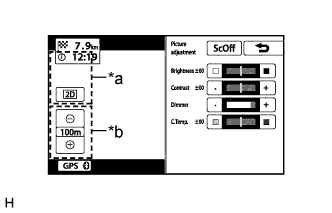
Method 2
While pressing and holding the "MENU" switch, operate the light control switch: off → turn on → turn off → turn on → turn off → turn on → turn off.
Diagnostic mode starts and the "Service Menu" screen is displayed.

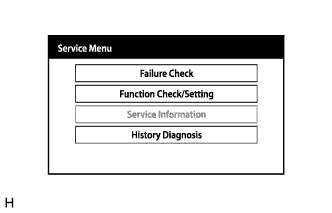
| FINISH DIAGNOSTIC MODE |
There are 2 methods to end diagnostic mode. Use one of them.
Turn the ignition switch off.
Press and hold the "MENU" switch for 3 seconds.
| FAILURE DIAGNOSIS |
Touch the "Failure Check" button on the "Service Menu" screen.
The "Failure Check" screen is displayed.
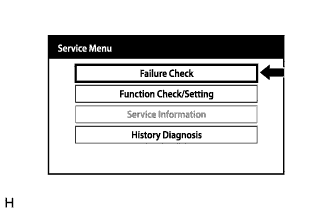 |
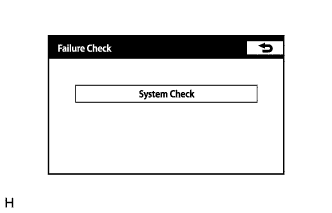 |
| SYSTEM CHECK |
Touch the "System Check" button on the "Failure Check" screen.
The "System Check Mode" screen is displayed.
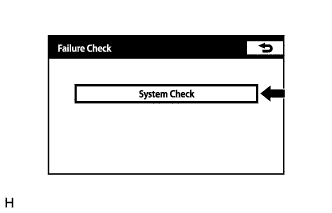 |
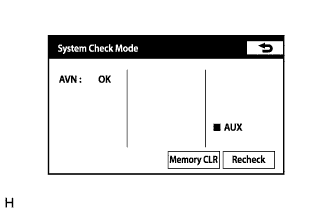 |
| CHECK DTC (CHECK USING SYSTEM CHECK MODE SCREEN) |
System check mode screen description
Screen Description Display Content *a: Device Name List No. 1 - Device Name List No. 1 displays some of the devices that make up the audio visual system.
- The names of the components from Device Name List No. 1 are shown in the following table.
*b: Check Result Result codes for all devices are displayed. *c: Memory Clear - Present and history DTCs and registered connected device names are cleared.
- Press the "Memory CLR" switch for 3 seconds.
*d: Recheck - A system check will be performed again after the memory is cleared.
- The "Recheck" switch will dim during a system check.
*e: Device Name List No. 2 - Device Name List No. 2 displays some of the devices that make up the audio and visual system.
- The names of the components from Device Name List No. 2 are shown in the following table.
*a: Device Name List No. 1 Description Name Component Connection Method AVN Navigation receiver assembly - *b: Check Result Description Result Meaning Action DETAIL The device responds with a DTC. Look up the DTC in "Unit Check Mode" OK Displayed when there are no problems. - NRES Displayed when the device does not respond. - NCON Displayed when the device is not connected. - *e: Device Name List No. 2 Description Name Component Connection Method AUX No. 1 stereo jack adapter assembly Vehicle wire harness - Device Name List No. 1 displays some of the devices that make up the audio visual system.
Unit check mode screen description
Screen Description Display Content *a: Device name Target device *b: History DTC Diagnostic memory results and stored DTCs are displayed. *c: Current DTC DTCs output in the service check are displayed. *d: DTC DTC (Diagnostic Trouble Code) *e: Diagnosis clear switch Pushing this switch for 3 seconds clears the diagnostic memory data of the target device (both the response to the diagnostic system check result and the displayed data are cleared). - HINT:
- This screen is updated once per second.
- A maximum of 6 DTCs can be displayed for history and present DTCs.
Read the system check result.
If the check result is "DETAIL", touch the displayed check result.
View the results on the "Unit Check Mode" screen and record them.
Text in Illustration *a Diagnostic Code When proceeding to view the results of another device, touch the "Back" button to return to the "System Check Mode" screen.
- HINT:
- To check the other items, repeat this procedure from the first step.
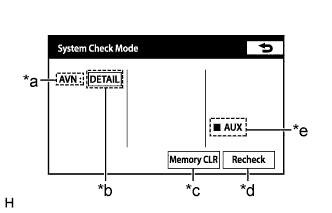 |
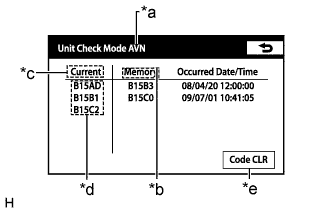 |
 |
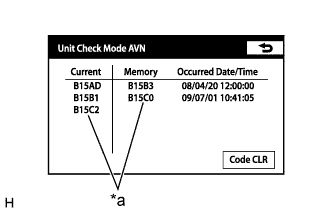 |
 |
| DTC CLEAR/RECHECK (CLEAR USING SYSTEM CHECK MODE SCREEN) |
Clear DTC
Touch the "code CLR" button for 3 seconds.
Confirm that the check results are cleared.
- HINT:
- To clear the DTC for a specific device, clear the DTC using the "Unit Check Mode" screen.
- When clearing a DTC using the "Unit Check Mode" screen, touch the "Code CLR" button for 3 seconds.

Recheck
Touch the "Recheck" button.
Confirm that all check results are "OK" when the check results are displayed. If a result other than "OK" is displayed, troubleshoot again.
- HINT:
- When a DTC is cleared using the "Unit Check Mode" screen, touch the "Back" button to return to the "System Check Mode" screen and perform this operation.

